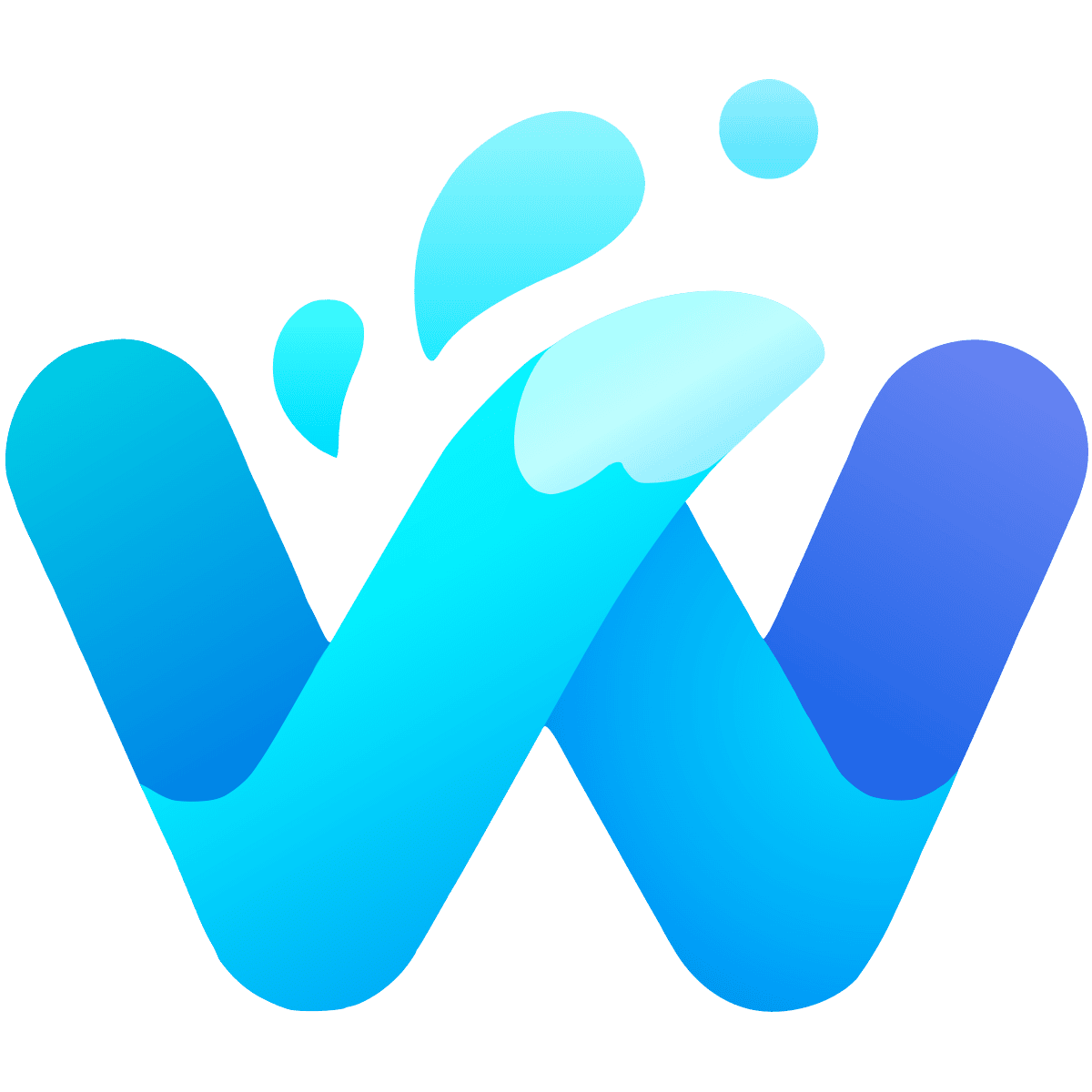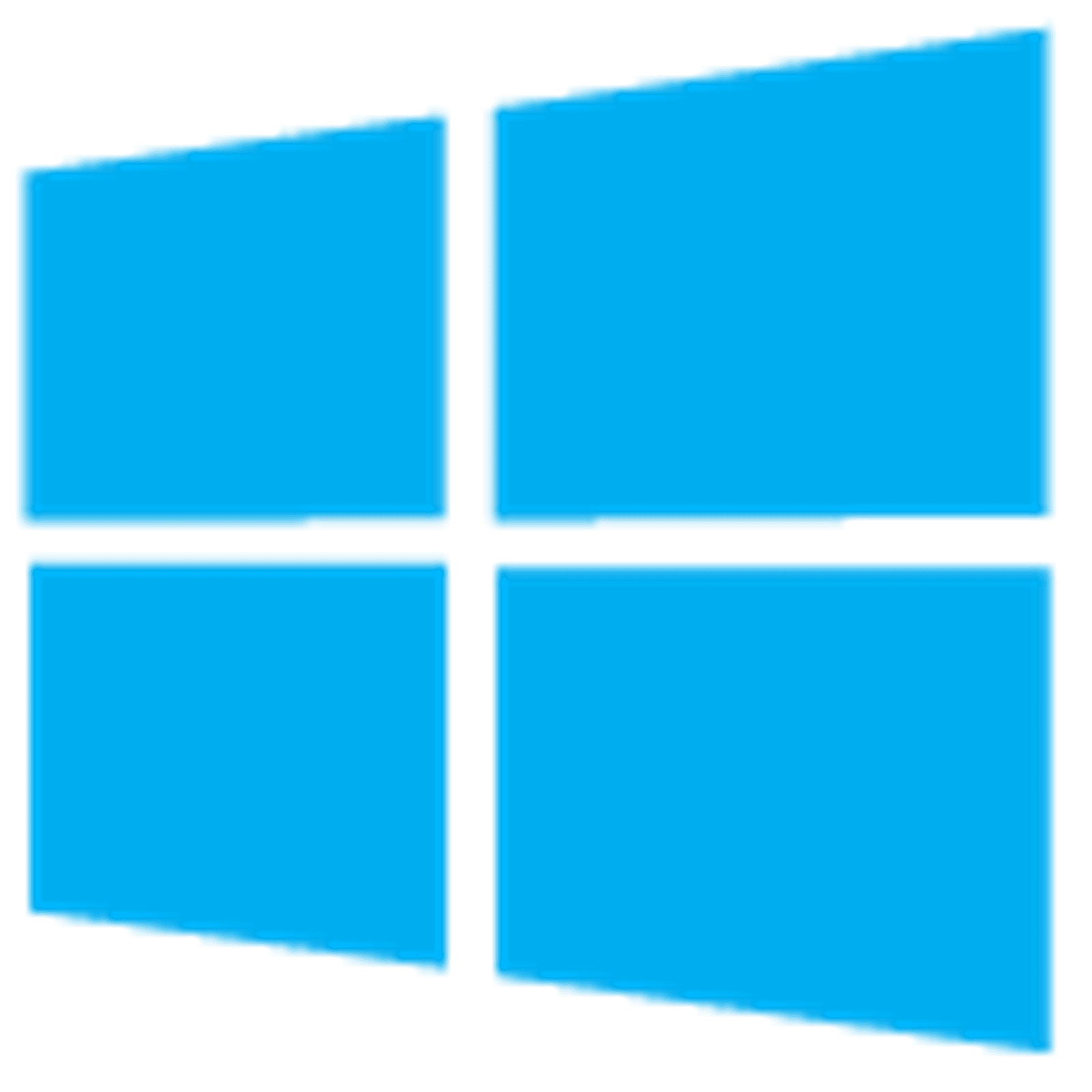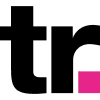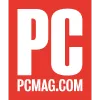How to Configure Residential Proxies
Learn how to configure residential proxies in all major browsers and mobile devices. Need more information? Email us at support@smartproxy.com.
14-day money-back option
Browser
Don't know how to set up proxies on your browser? No problem, select the browser you need and we'll walk you through the setup step by step.
Operating System
And your operating system? We've prepared these guides just for you.

Didn't find what you are looking for? Get in touch!
We have more instructions in the dashboard!
Want to integrate proxies on a specific tool? See the Integrations page.
How residential proxies work

Rotating proxies
Our rotating proxy network lets you switch to a new proxy without any effort, thanks to our advanced proxy rotation.

Residential proxies
Use unique residential IP addresses of real mobile and desktop devices. Extremely low recaptcha rates and the highest success rates.

City-level targeting
Use residential IPs from as many countries or cities as you like. Change locations as often as needed.
Fastest residential proxies – now for less
Pick a plan that suits you. Get ahead with unblockable and stable proxies.
8 GB
$5.5
$2.75/ GB
Total:$44$22 + VAT billed monthly
Use discount code - RESI50
25 GB
$5.2
$2.6/ GB
Total:$130$65 + VAT billed monthly
Use discount code - RESI50
50 GB
$4.9
$2.45/ GB
Total:$245$123 + VAT billed monthly
Use discount code - RESI50
100 GB
$4.5
$2.25/ GB
Total:$450$225 + VAT billed monthly
Use discount code - RESI50
With each plan you access
55M+ ethically-sourced IPs
HTTPS & SOCKS5 support
<0.5s average response time
99.68% success rate
Unlimited threads & concurrent sessions
Country, state, city ASN & ZIP code targeting
Rotating and sticky sessions
#1 IP quality in the market
Free 24/7 tech support
SSL Secure Payment
Your information is protected by 256-bit SSL
Google Pay and Apple Pay are only available with Smart Wallet*
What people are saying about us
We're thrilled to have the support of our 50K+ clients and the industry's best

Best online Customer support I've gotten
Customer Support is amazing, agent walked me through an issue I've been dealing since...
Featured in: