How to Set Up Proxy Server Settings on Android Device
Follow our instructions to easily set up proxy settings on your Android device to ensure complete online privacy.
14-day money-back option

195+ locations

<0.5s response time

99.68% success rate

City-level targeting

Unlimited connections and threads
What's an Android proxy server?
An Android proxy server is an intermediary between your device and target website: instead of connecting to the website directly, you first go via proxy to hide any identifying info. It works as a bridge letting data flow smoothly and allowing you to tweak things, adding a touch of customization to your online experience.
How to configure proxy settings for Android?
You can set up a proxy server on your Android device in two ways, depending on whether you're using a mobile cellular network or Wi-Fi.
Setting up a proxy for Wi-Fi

1. Swipe down from the top of the screen to reveal the quick settings panel.
2. Open your Android device's Settings by clicking the gear icon.
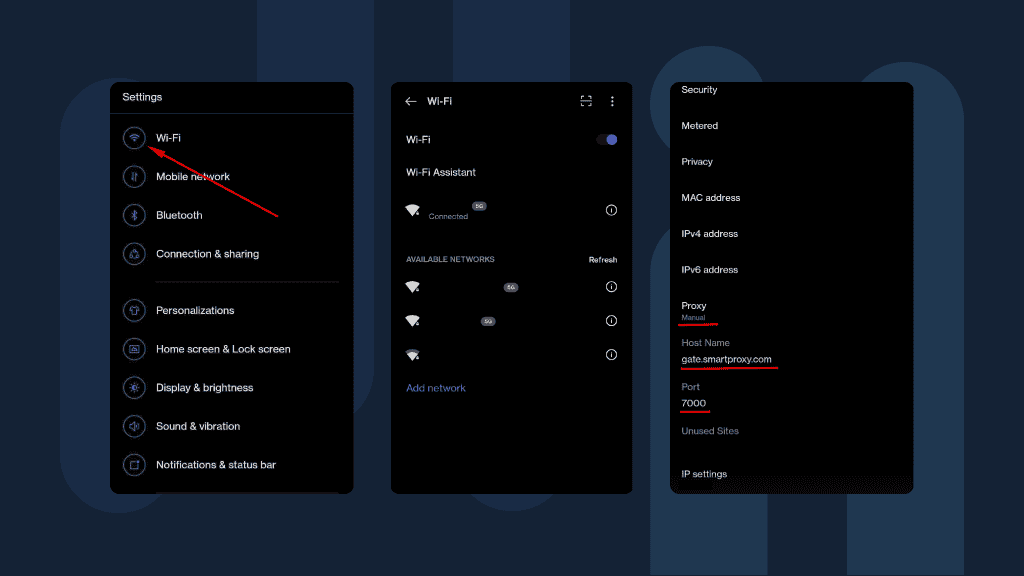
3. Tap Wi-Fi.
4. From all the Wi-Fi networks, tap the ⓘ icon next to the Wi-Fi you're connected to.
5. Click on Proxy to see all the advanced options and select Manual.
6. Enter the Host Name and proxy Port (e.g. gate.smartproxy.com:7000). The same works for both residential proxies and datacenter proxies; only the endpoint:port will be different – for example, "gate.smartproxy.com:7000" would be "gate.dc.smartproxy.com:20000".
7. Check your IP address to verify that it has changed under the proxy.
Setting up a proxy for mobile network
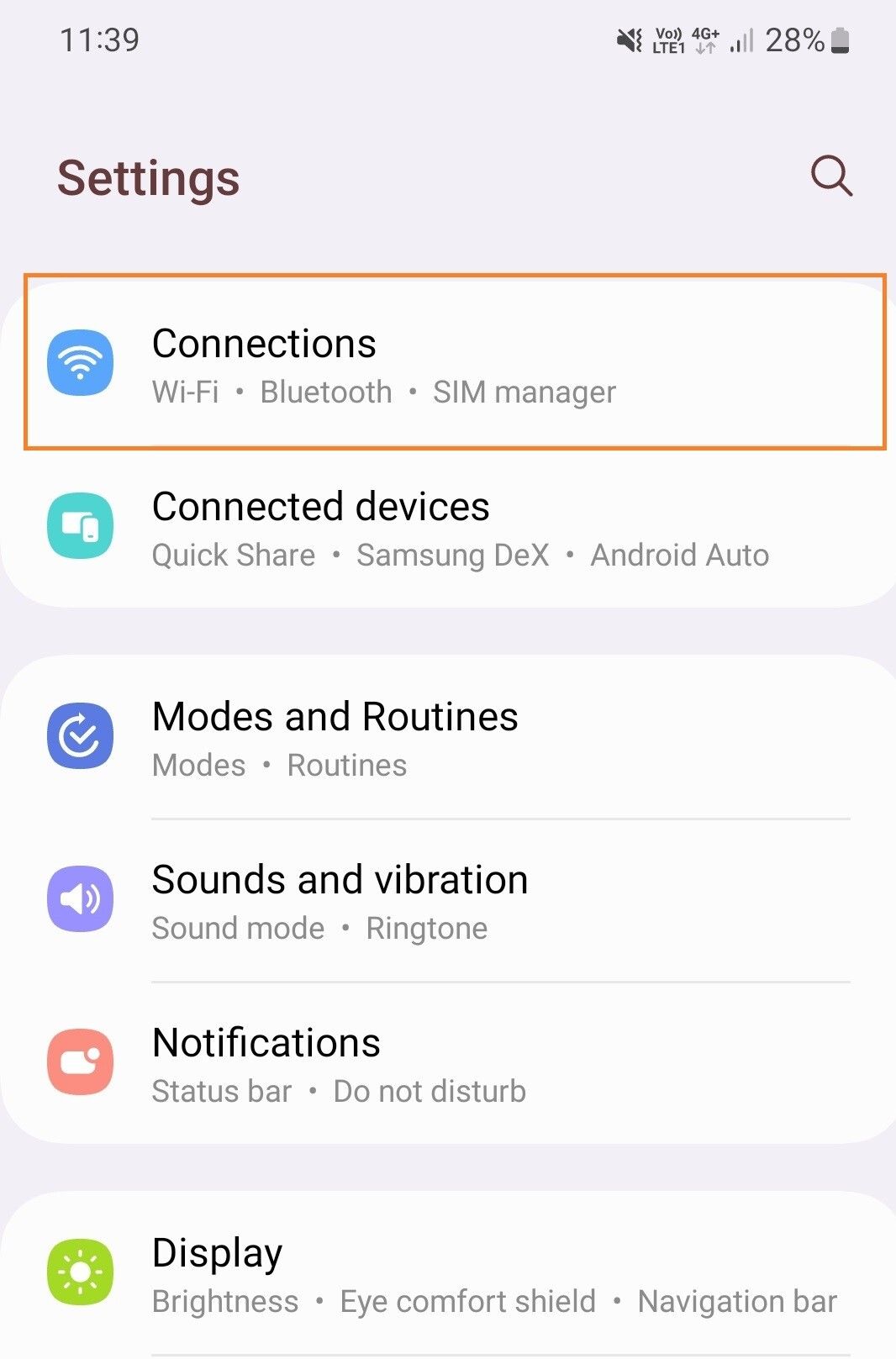
To set a proxy for mobile data, follow these steps:
1. On your Android device, open Settings > Wi-Fi & Network/Connections.
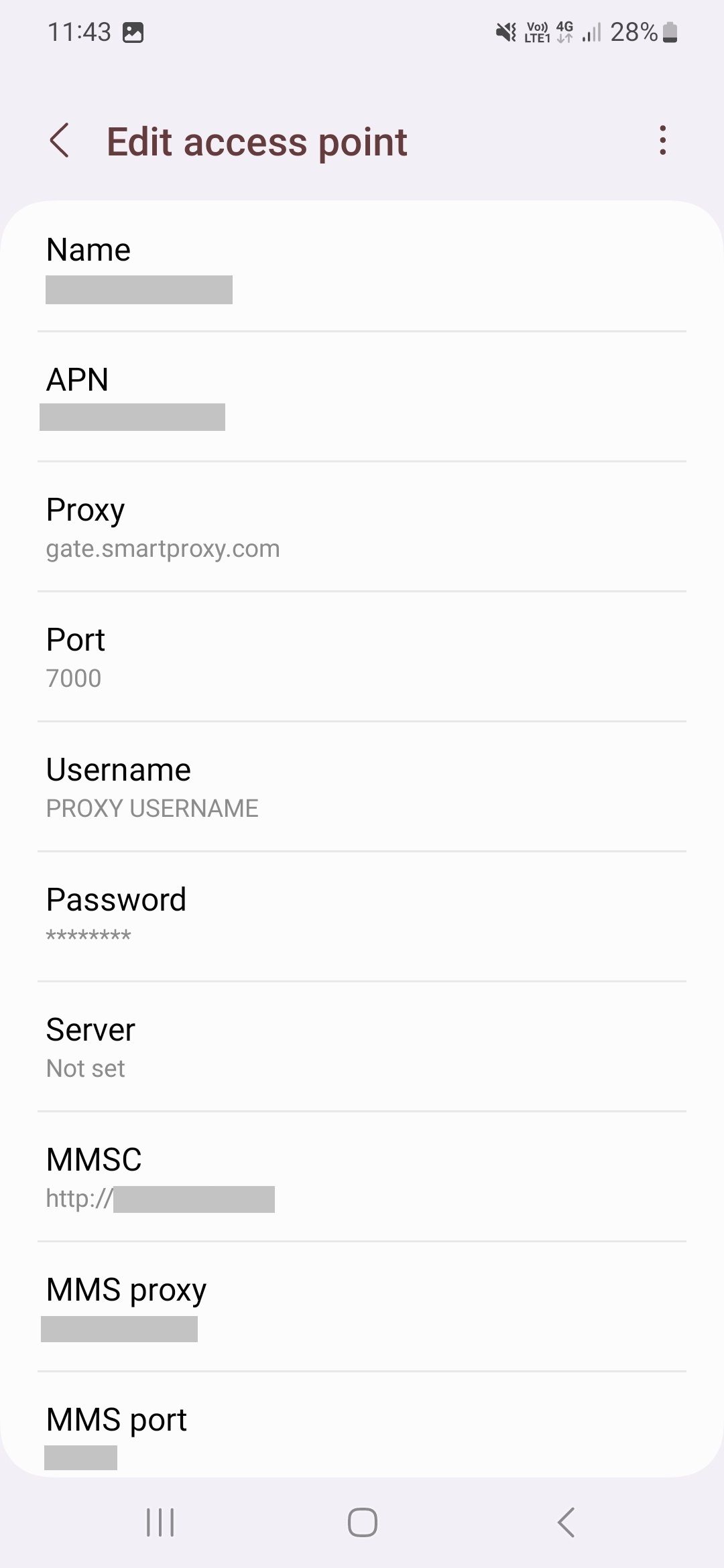
2. Navigate to Mobile Networks > Access Point Names and click on your active APN to open the settings.
3. Fill in these fields:
Proxy – gate.smartproxy.com
Port – 7000 (for random locations and rotating session type)
Username & Password – your proxy credentials from the Smartproxy dashboard in the Proxy setup tab of your chosen proxy type.
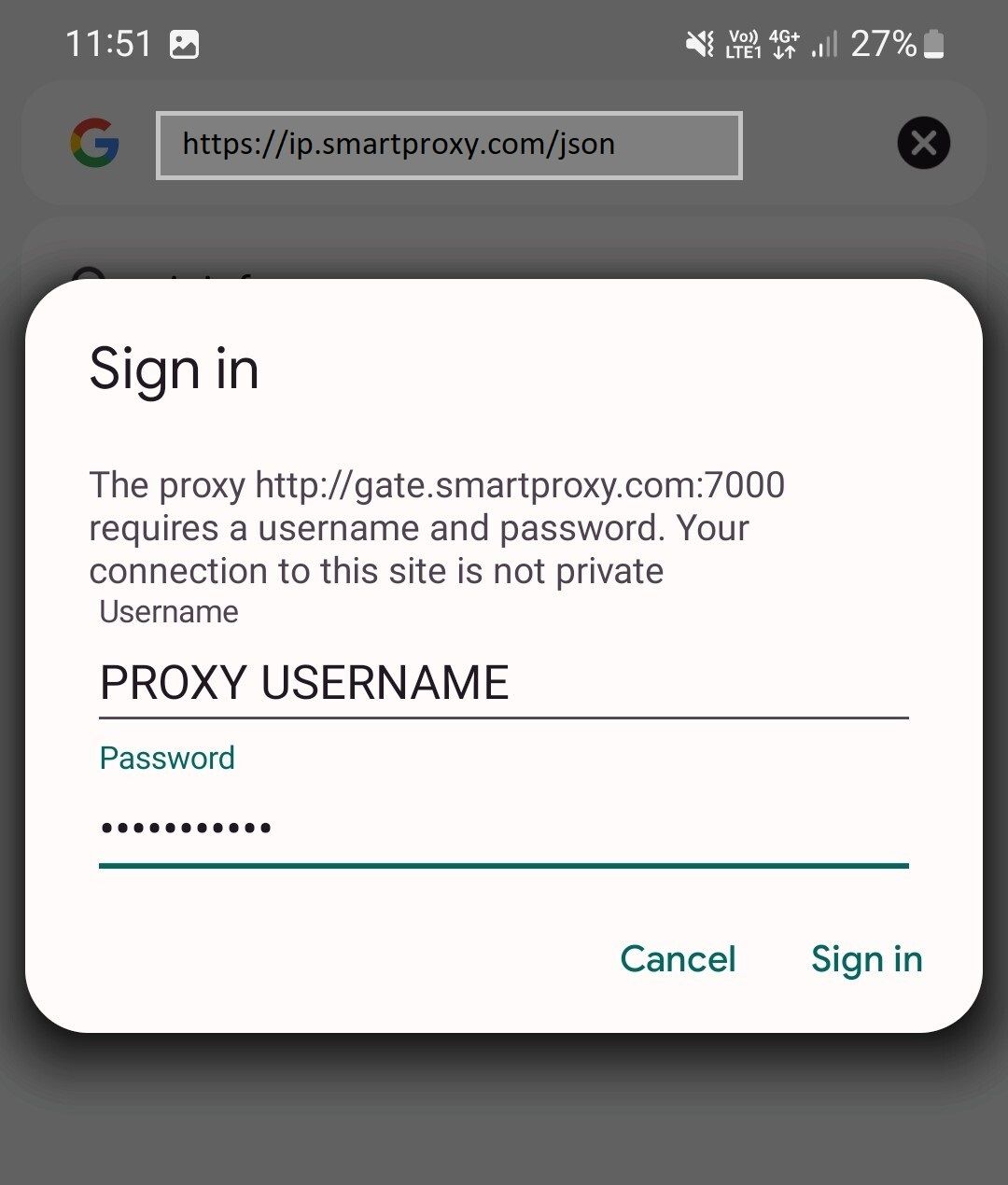
4. Tap three vertical dots in the top right corner and select Save.
5. Restart the network to apply your changes by turning the connection off and on again.
6. Open your web browser, enter the previously specified proxy credentials, and press Sign in.

Avoid blocks and IP bans with premium proxies for Android!
How to turn off Android proxy settings
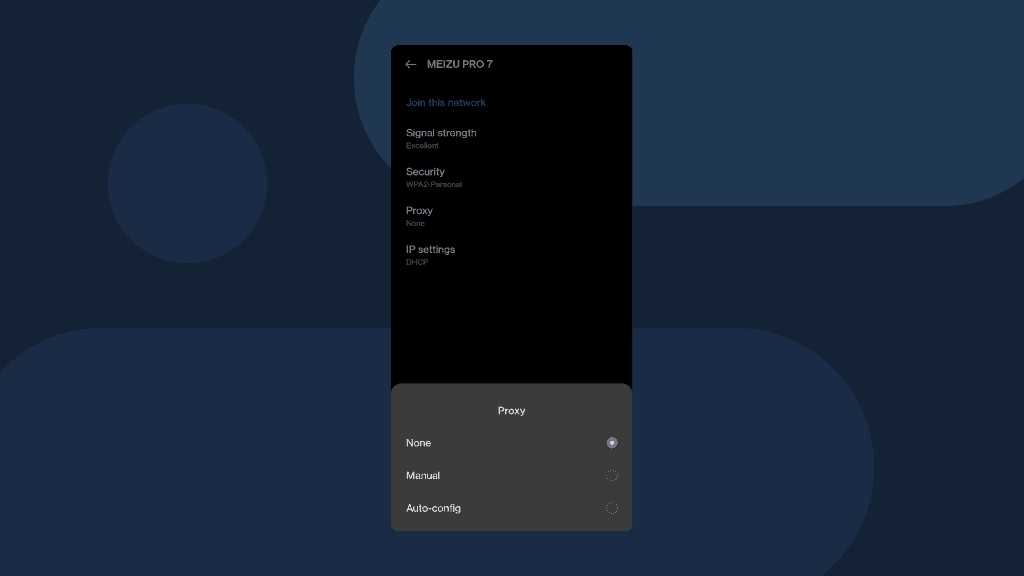
To turn off proxy server settings on Android devices, in your Wi-Fi connection settings, instead of selecting Proxy > Manual, which we've done previously, choose Proxy > None.
Why should you use a proxy server?
Concerned about online privacy and security? We've got you covered. As proxy servers hide IP addresses, they guarantee privacy, security, and anonymity. Proxies let you bypass geo-restrictions to access content from all over the world, avoid IP blocks, CAPTCHAs, and much more. Proxies are perfect for such use cases as web scraping, price aggregation, ad verification, SEO research, multi-accounting, etc.
Smartproxy residential proxies for Android

No restrictions
Bypass geo-restrictions, forget CAPTCHAs and IP bans. All with 65M+ IP pool in 195+ locations with state-, country- and city-level targeting.

High scalability
Effortlessly juggle projects of any size with unlimited concurrent sessions, connections, and threads.

Free tools
Power up your proxies with our free tools: X Browser, Proxy Checker, Chrome Extension, and Firefox Add-on.

High success rate
Our pool of residential proxies contains IPs with one of the highest success rates in the market and the highest quality in the market – try it out yourself.

Easy to use and integrate
No-hassle setup, third-party integrations, smooth self-service, a quick start guide, public API, and extensive documentation. You can also rely on our 24/7 tech support.

14-day money-back
Enjoy maximum performance without any pressure. Buy our proxies and take up to 14 days to decide. If you're not impressed, we'll refund you (terms apply).
Frequently asked questions
What is an Android proxy server and what does it do?
A proxy server is an intermediary between your Android device and the internet. Proxy servers allow you to hide your IP address, overcome restrictions, such as CAPTCHAs, geo-blocks, and IP bans, and scale your business by automating tasks.
Can I use a proxy on Android?
Yes, you can use a proxy on the Android version of your device – and we’re here to show you how.
How to find a proxy server address on Android phone?
The easiest way to check your proxy server address is to visit a website that presents the information about your IP address. For example, you can always check the info on What’s My IP? page.
Should I turn a proxy server on or off?
Keep the proxy server on if you want to hide your IP and surf anonymously. Else, turn it off. Keep in mind that using a proxy server can slow down your internet and use up more data.
How to use a proxy server on an Android device?
To use a proxy server on an Android device, follow these steps. Just a quick heads up – the exact menu names and options may vary slightly depending on your device and Android OS version.
- Open the device's Settings.
- Select Network & Internet or a similar option, depending on your Android version.
- Tap on Wi-Fi or the specific network connection you're using.
- Long-press on the connected network and select Modify network or Advanced options.
- Choose Manual under the Proxy settings.
- Enter the proxy server address and port number provided by your network administrator or service provider.
- Save the settings and exit.
How to set up a SOCKS5 proxy on Android?
The same configuration goes for all types of proxy, including SOCKS5, so it’s best to rely on your provider’s instructions.
Proxies for Android
Change your Android IP address with industry-leading residential proxies.
14-day money-back option





