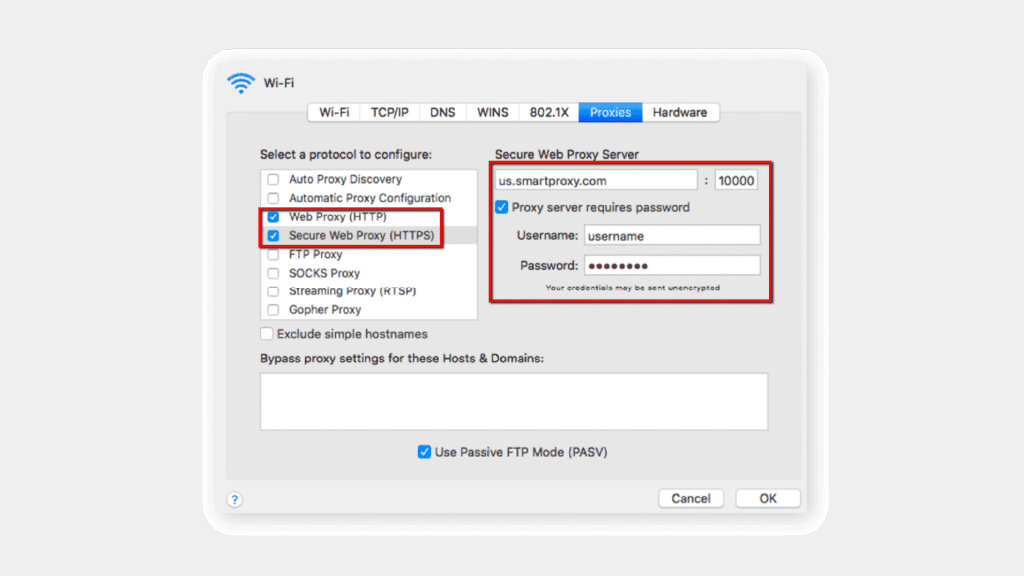How to Set up a Residential Proxy on Mac OS X
14-day money-back option
Mac OS X proxy settings:
- To setup proxy on Mac operating system, click on the Apple symbol usually located in the top left corner and select System Preferences.
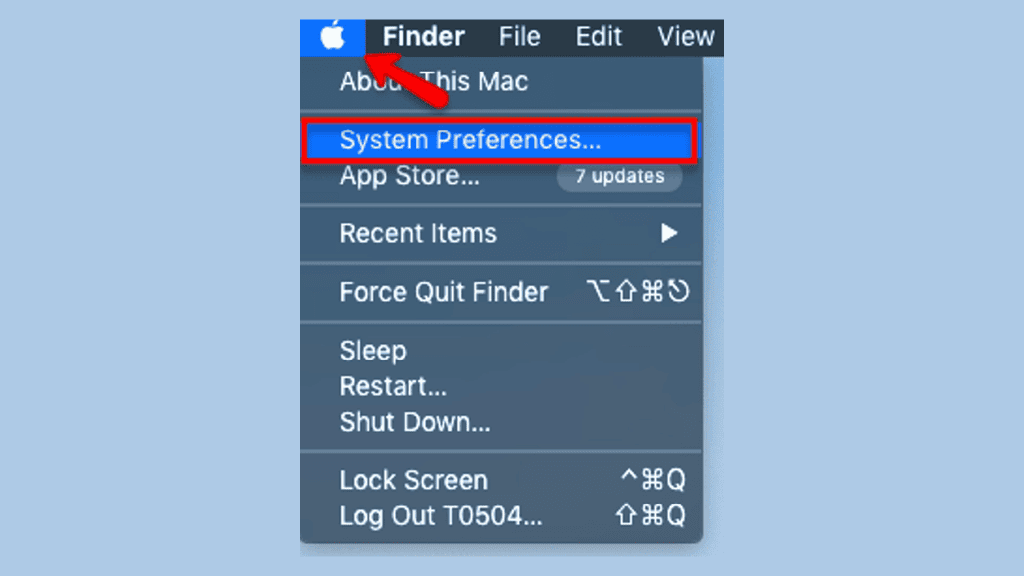
- Then click on Network
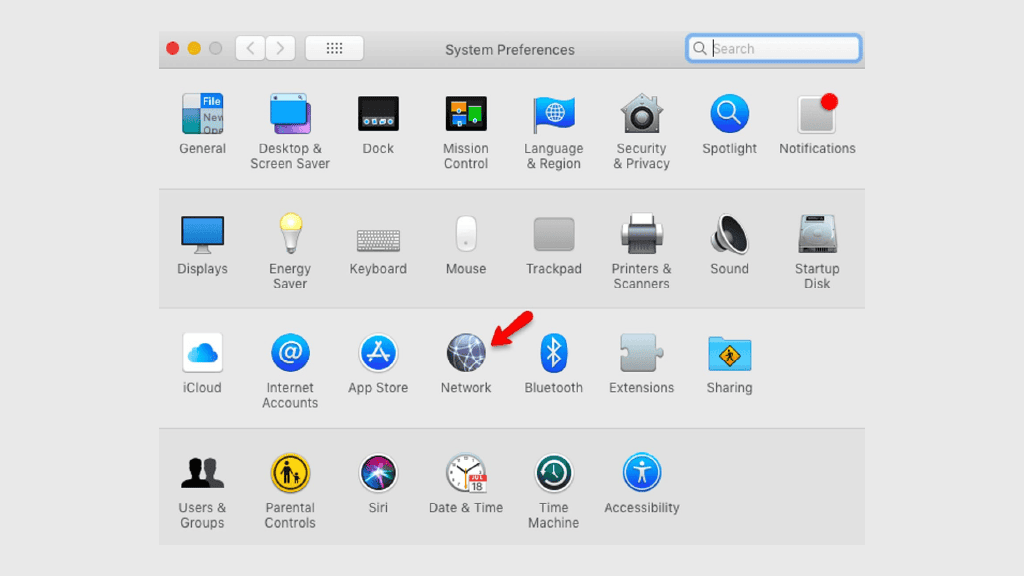
- Select Wifi on the left side panel and click on Advanced.
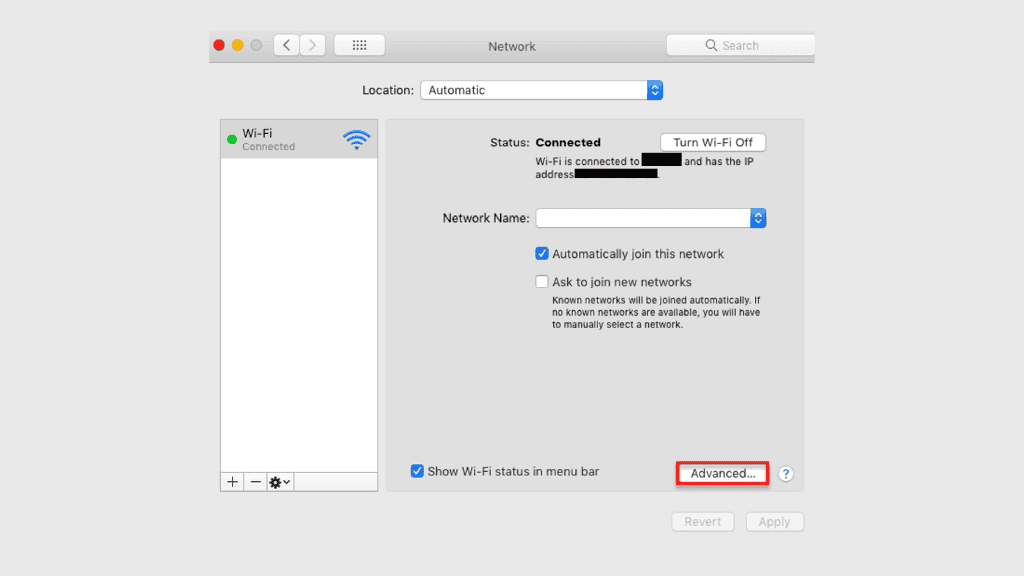
- In wi-fi advanced settings select Proxies tab and fill in the details as per example below:
How to Configure Proxies on Mac
Choose Smartproxy:

Never get flagged
Avoid getting detected by using our vast pool of residential exit nodes.

Unlimited connections
Use an unlimited number of connections, threads and countries at once.

City and Country level targeting
Use residential IPs from as many countries or cities as you like. Change locations as often as needed.