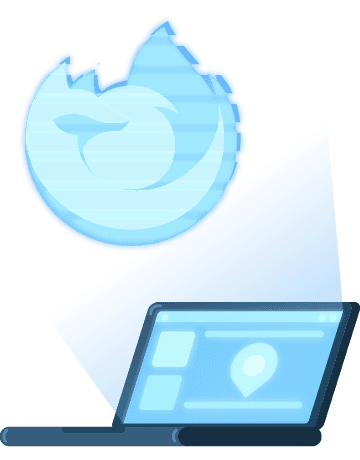How to Set up a Residential Proxy in the Firefox Browser
Learn how to set up a proxy in your Firefox browser with these step by step instructions.
Use rotating residential IPs to hide your location, access restricted content and avoid geo-blocks.
14-day money-back option
Firefox proxy settings:
1. Open Firefox on your computer
2. Click on the ☰ icon > Options (or Preferences on a Mac OS X)Preferences on a Mac OS X)
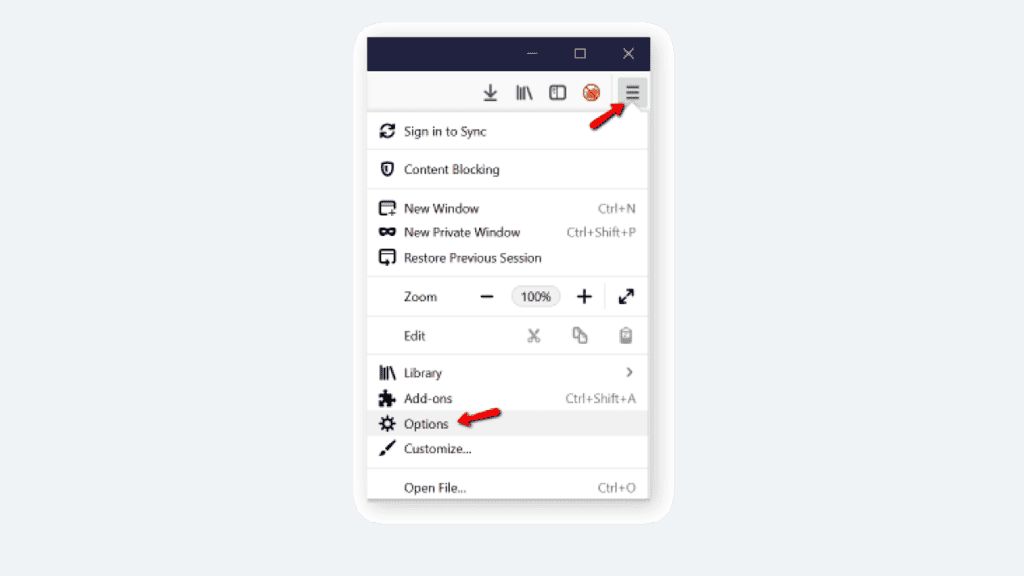
3. Click the General tab
4. Scroll down to the Network Proxy section and click Settings
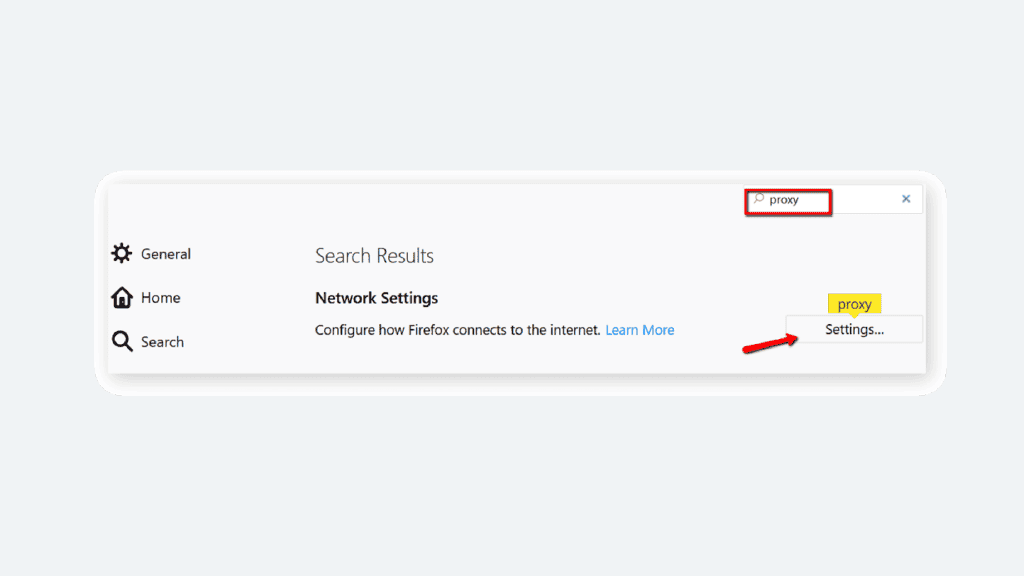
5. Check the Manual proxy configuration box
6. Type your address (e.g.: us.smartproxy.com) and port (e.g.: 10101) under HTTP
7. Check the Use this proxy for all protocols checkbox
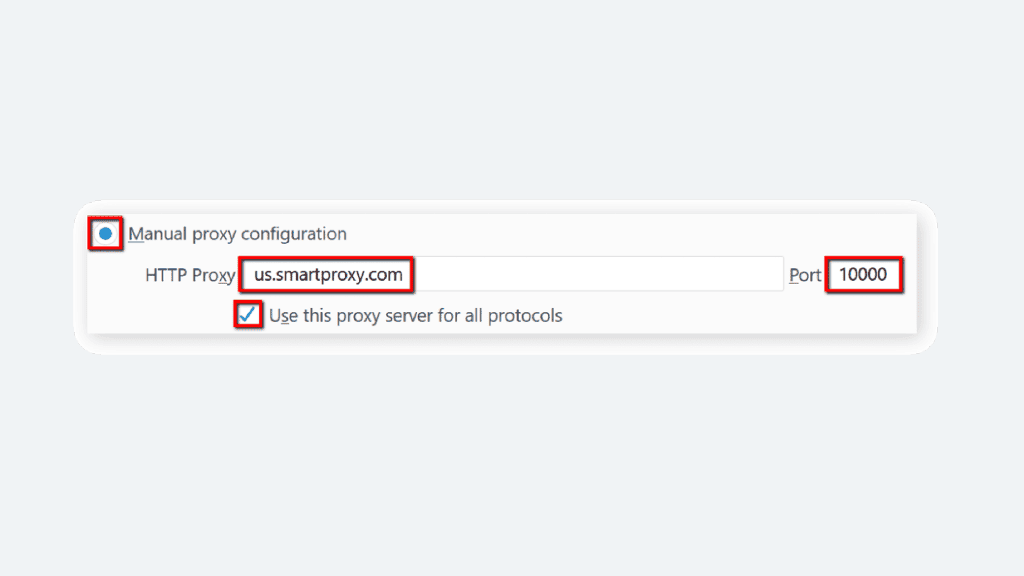
8. Click OK
9. Check the IP https://www.iplocation.net/
Choose Smartproxy:

Never get flagged
Avoid getting detected by using our vast pool of residential exit nodes.

Unlimited connections
Use any shoe bot with an unlimited number of connections, threads, and countries at once.

City and Country level targeting
Use residential IPs from as many countries or cities as you like. Change locations as often as needed.