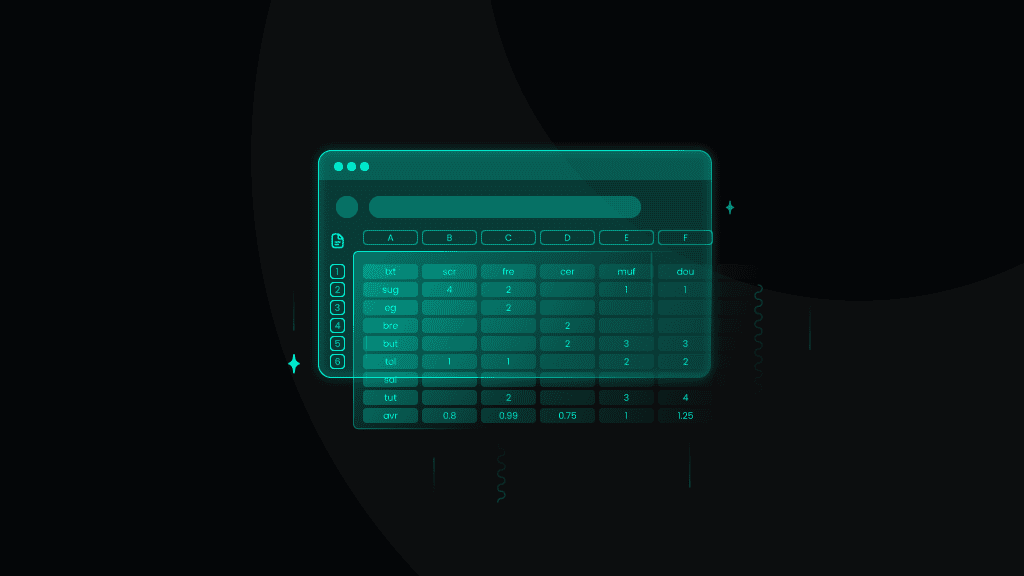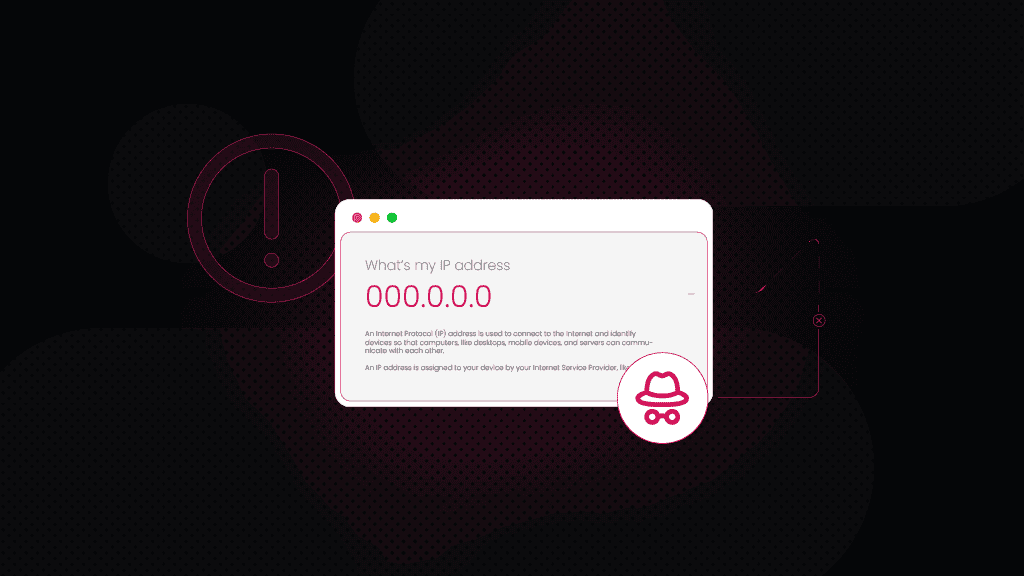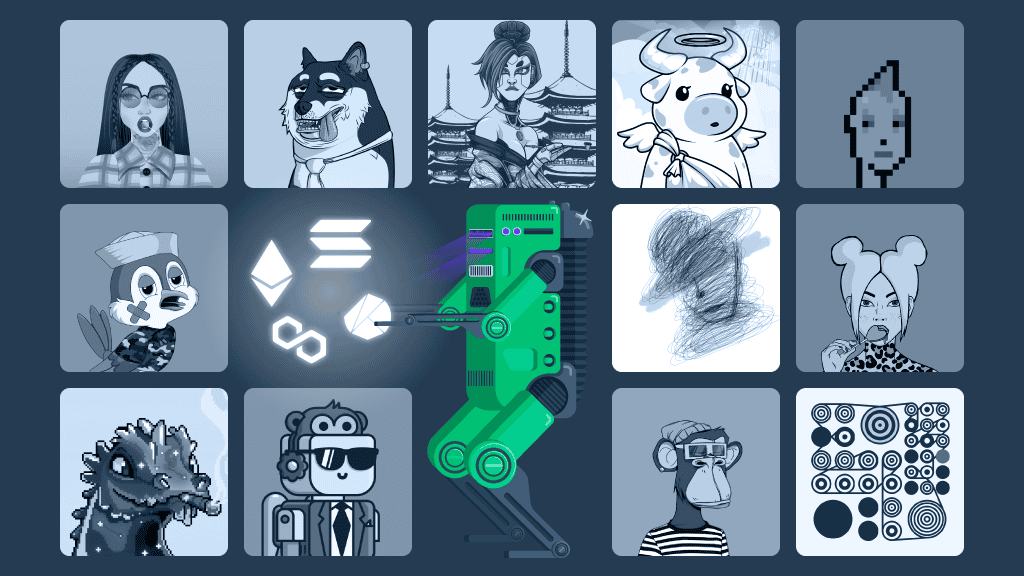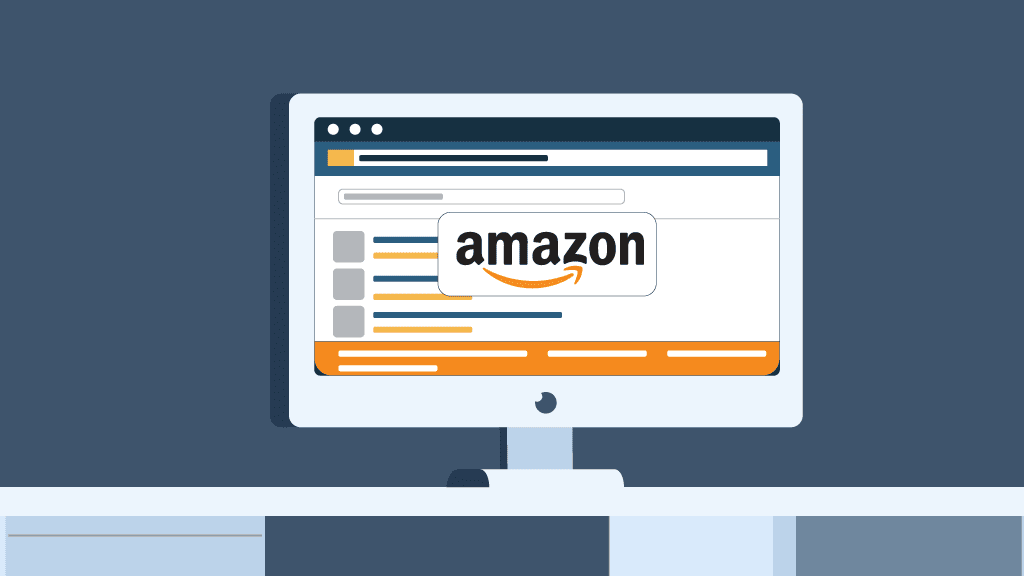Residential Proxies Quick Start Guide
Kickstart your web data collection journey with our quick start guide. Set up residential proxies effortlessly to bypass restrictions and access data seamlessly.
14-day money-back option

55M+ IPs

99.68% success rate

Country & city-level targeting

<0.5s average response time

195+ locations

99.99% uptime

What is a residential proxy?
A residential proxy functions as a mediator server connecting you to a target. It employs an IP address assigned by an Internet Service Provider (ISP). Residential IPs originate from mobile or desktop devices connected to a local network, so anti-bot systems treat them as genuine users.
Most popular residential proxies use cases
Leverage trustworthy residential proxies with HTTP(S) and SOCKS5 protocol support.

Web scraping
Leverage valuable data automatically extracted from target websites. Stay informed, make data-backed decisions, and gain a competitive edge.

Multi-accounting
Handle multiple profiles without facing CAPTCHAs or IP bans. Pair proxies with our free X Browser to generate unique fingerprints, ensuring a smooth proxying experience.

Market research
Collect public data on your rivals, analyze market patterns, and changing consumer behavior. Residential proxies are a perfect fit for price monitoring and travel aggregation tasks.

AdTech
Optimize your ads performance, ensure accurate ad placement, and monitor competitors by accessing residential locations across the globe.
Learn how to set up and use Smartproxy residential proxies
Watch our step-by-step video guide and follow an easy residential proxy configuration process.
How to set up residential proxies
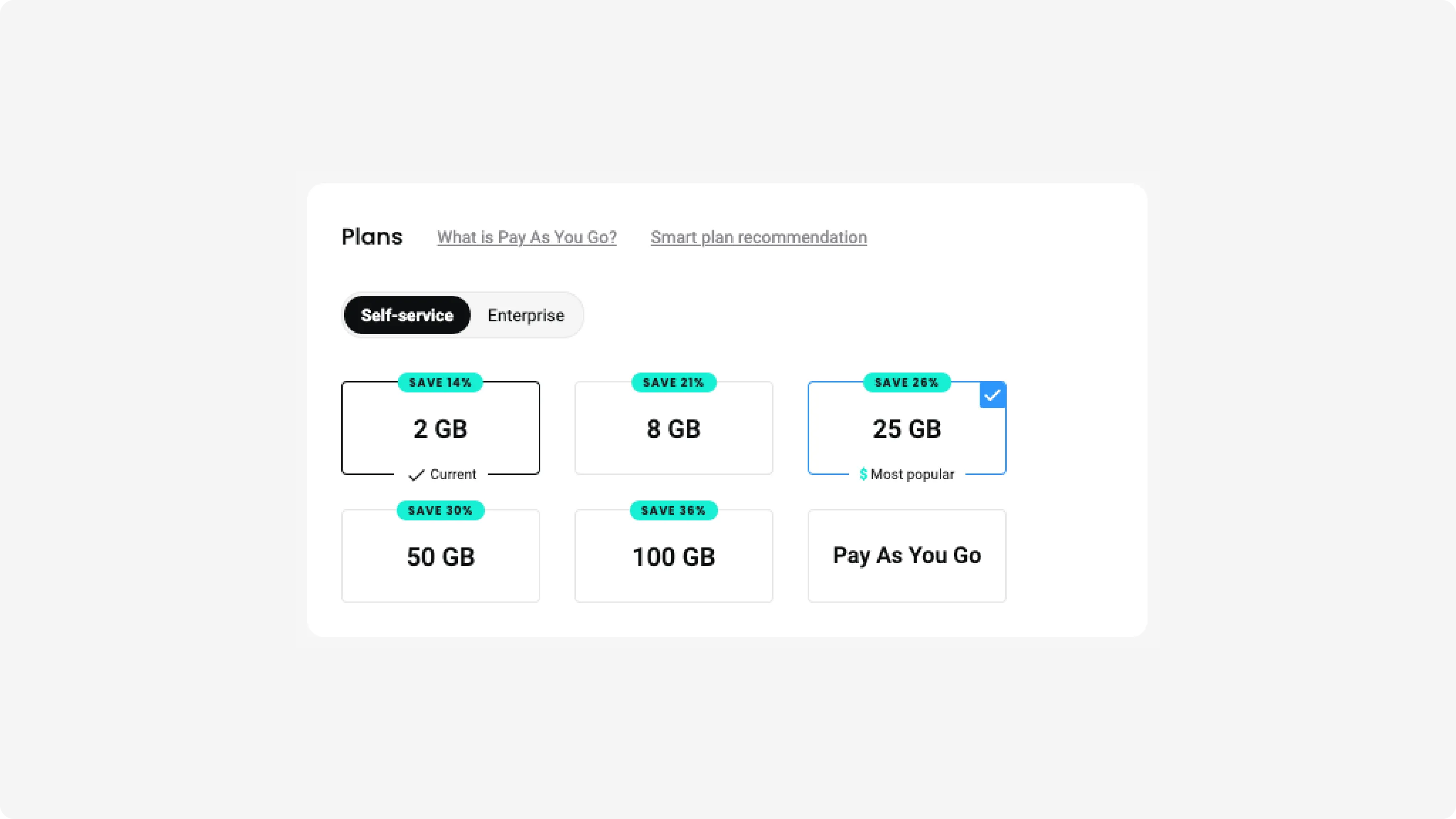
Choose a subscription
After creating your account, you’ll need to purchase a plan on the dashboard. Select from a wide range of subscription options, or if you have a one-off project, choose the Pay As You Go option and pay only for the traffic you use.
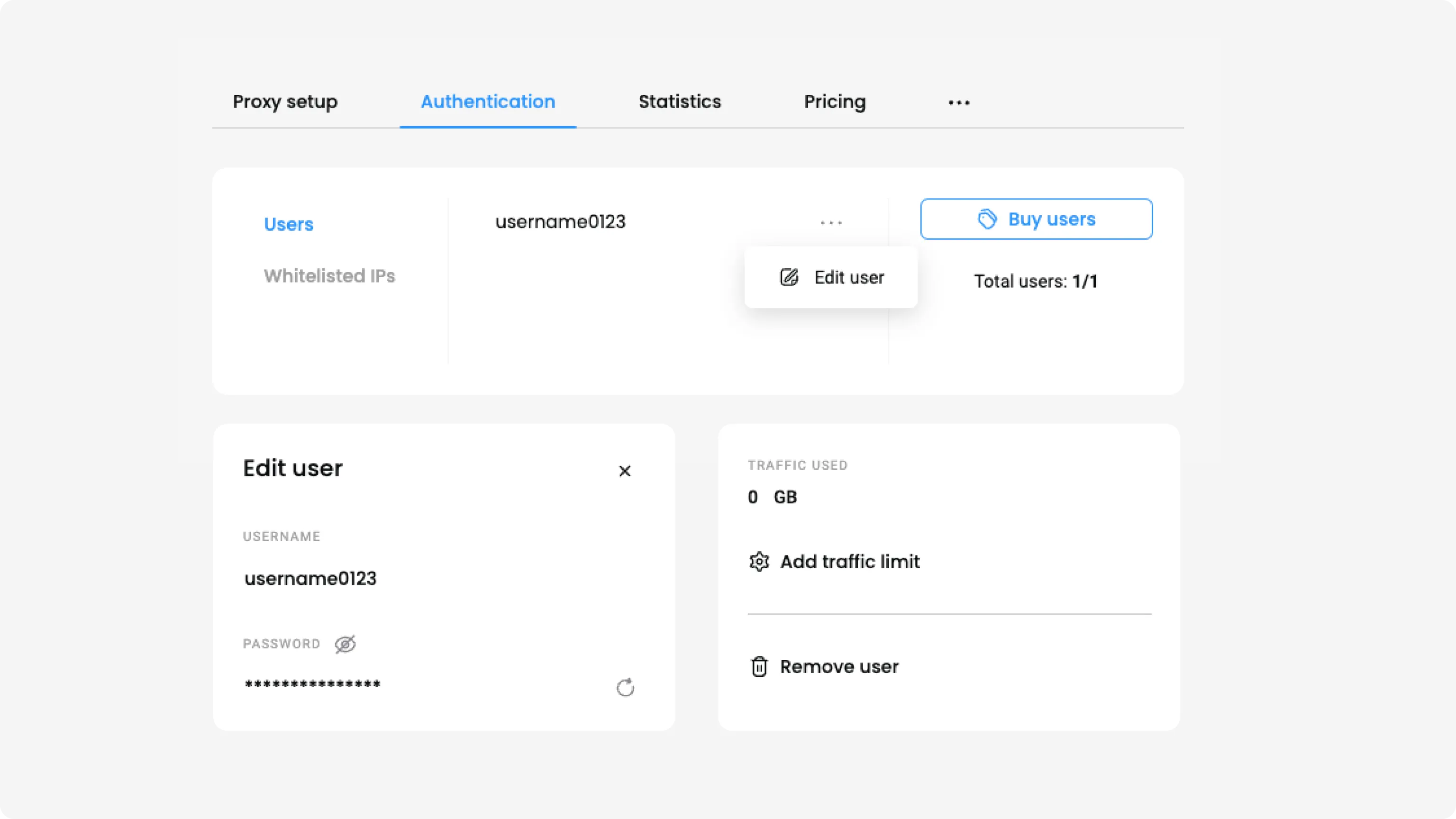
Authenticate with username:password
In the Authentication tab, you’ll see that your first proxy user is created automatically. To delete it, click the three dots next to your username, select Edit user, Remove user, and Confirm.
To create a new user, click Create user. You can enter a custom username, while the password will be generated automatically.
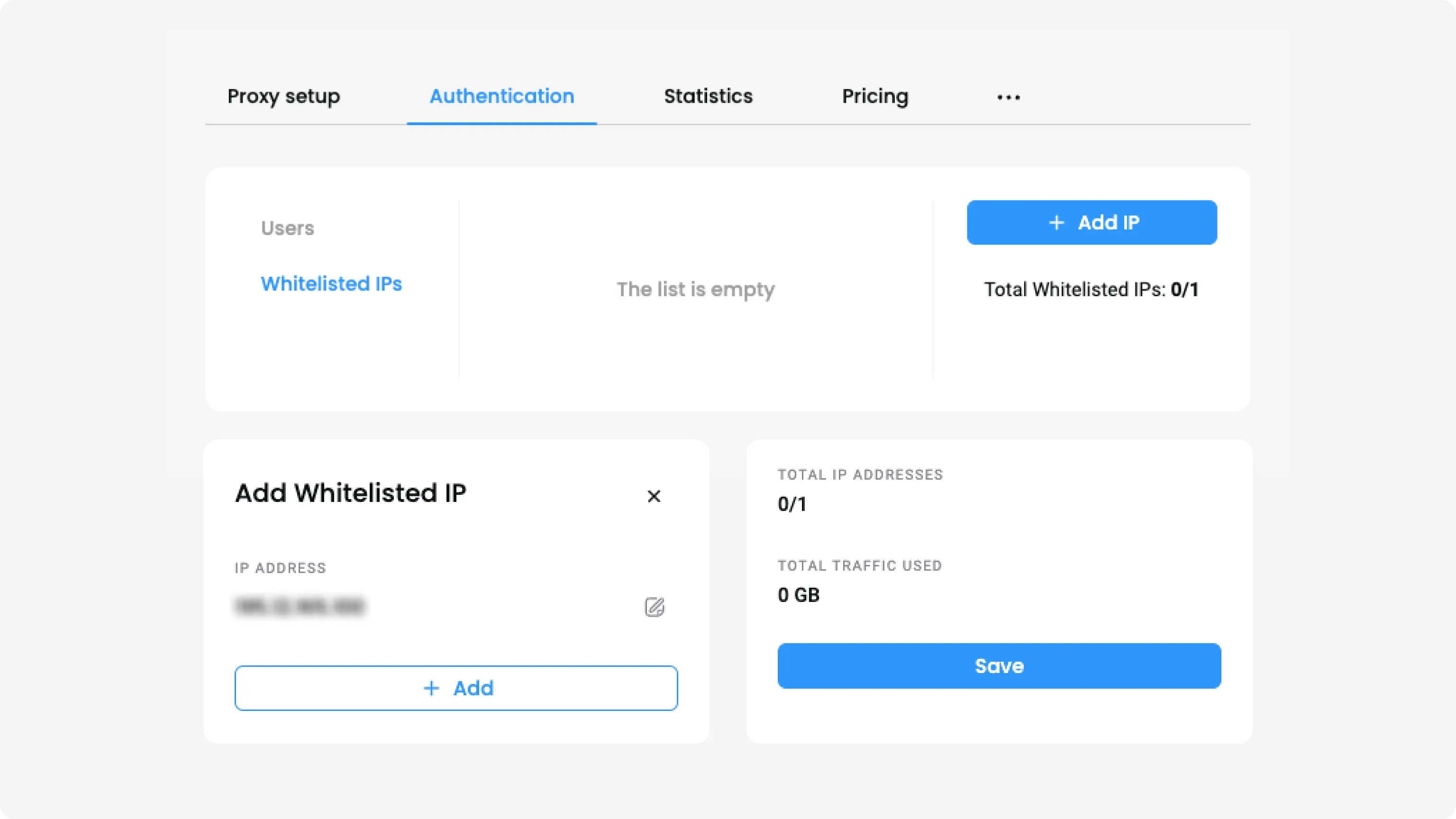
Authenticate by whitelisting IPs
In the Authentication tab, click on Whitelisted IPs. Then, select Add IP, enter an IP manually, and click Save. Alternatively, you can add your current IP by simply pressing + Add.
Please note that we only support IPv4 format IPs. Ensure the IP you're adding is yours, and you’re not using a proxy or VPN service.
To name your whitelisted IP, click on the three dots and Edit IP. Select the edit icon next to Name, type in any name, and save it. To remove an IP, click the trash bin icon and Confirm.
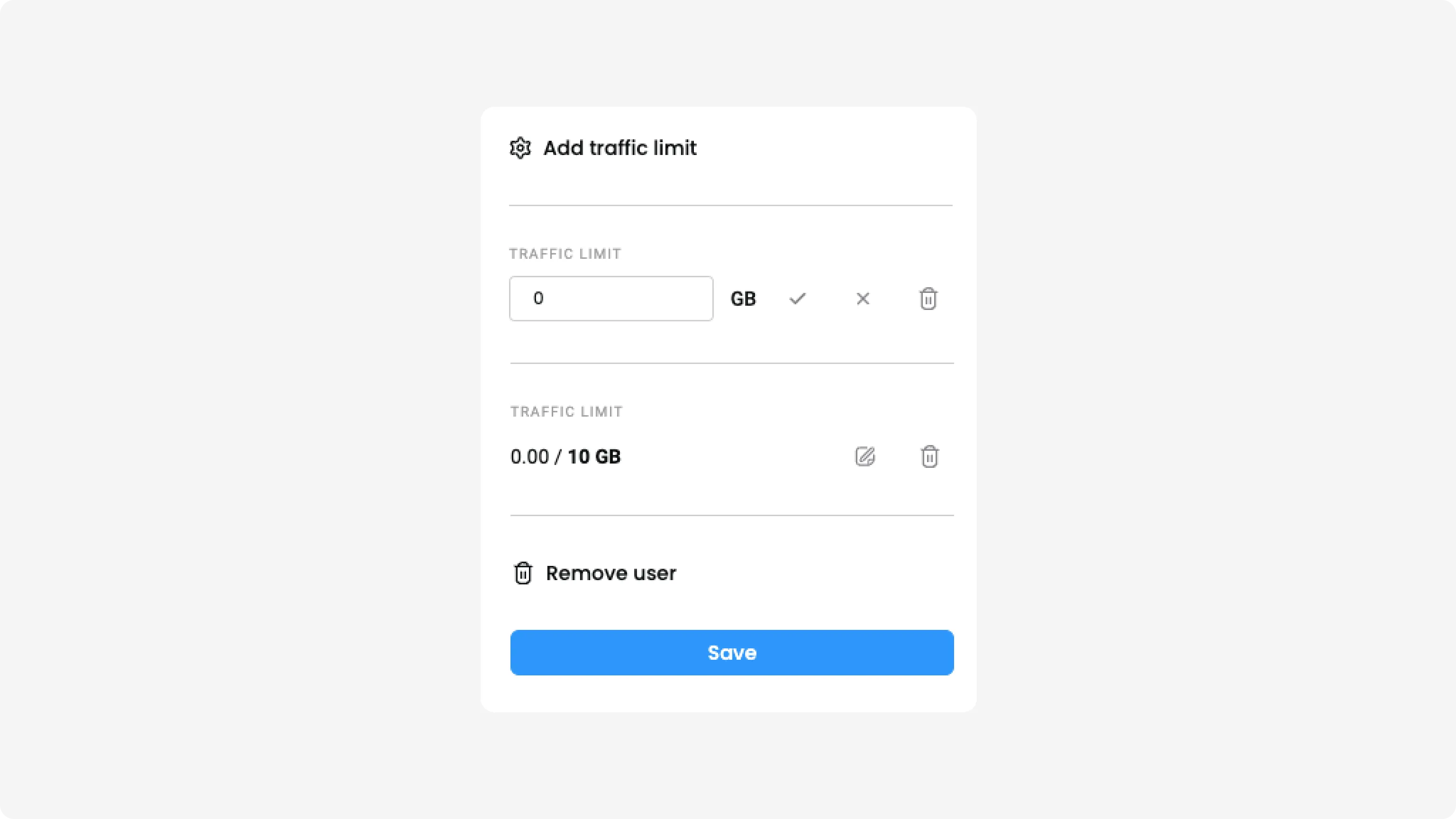
Add a traffic limit
To set a traffic limit for a user, click on the three dots, Edit user, and Add traffic limit. Input an amount of GBs the user won’t be able to exceed, and click Save.
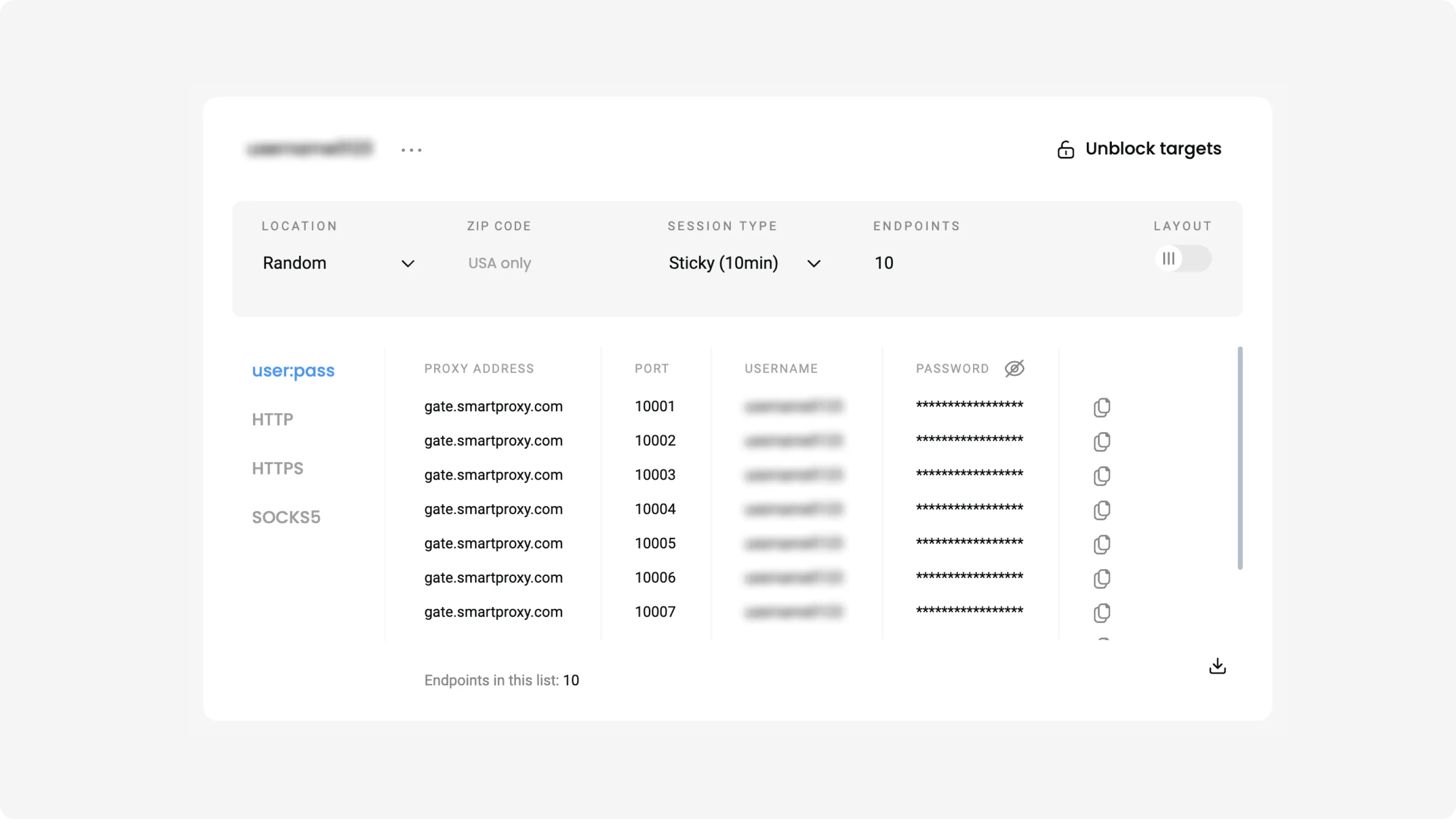
Select parameters
Navigate to the Proxy setup tab. Select a user (if you have more than one), and then you’ll be able to customize your proxy parameters.
Under the location menu, opt for "Random," to select IPs from our pools randomly, or choose a specific city, country, or state. If you set the location to "USA", you can also enter a ZIP code.
Under the session type menu, choose sticky sessions and keep the same IP until the session expires (1, 10, 30, 60 minutes or a custom value of up to 24 hours) or rotating sessions to change IP with each new request.
Next, choose your preferred protocol. Our residential proxies support connections using HTTP, HTTPS, SOCKS5, and endpoint:port configuration.
You can enter a number of endpoints you’d like to be generated. The default value is set to 10. Copy a specific part or one entire endpoint to your clipboard, or download the list in CSV or TXT format.
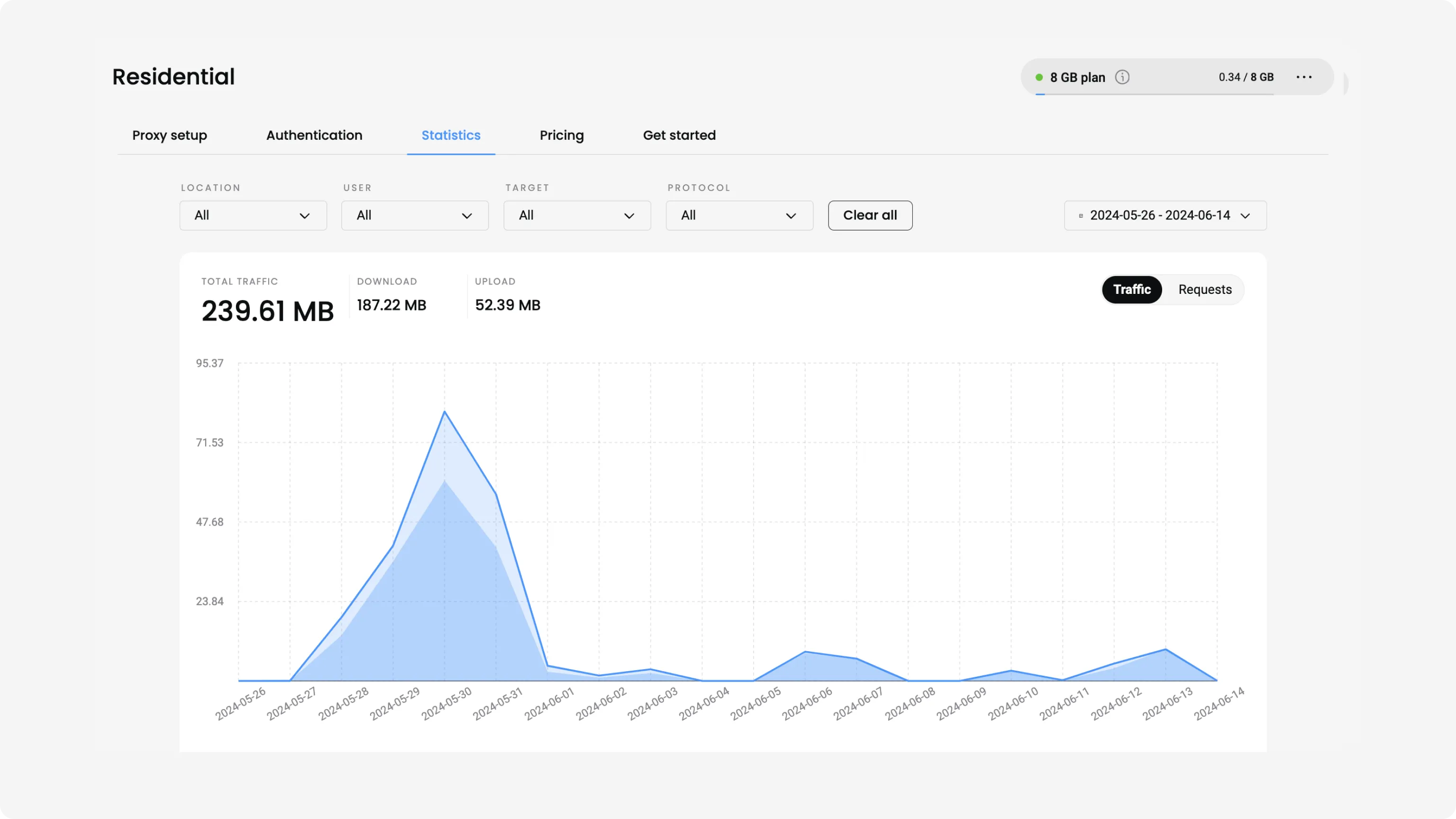
Keep track of your statistics
To monitor your proxy usage, navigate to the Statistics tab. Here, you’ll see the traffic usage for each user over a week, month, or a custom period. You can also view the amount of cumulative uploads, downloads, and requests.
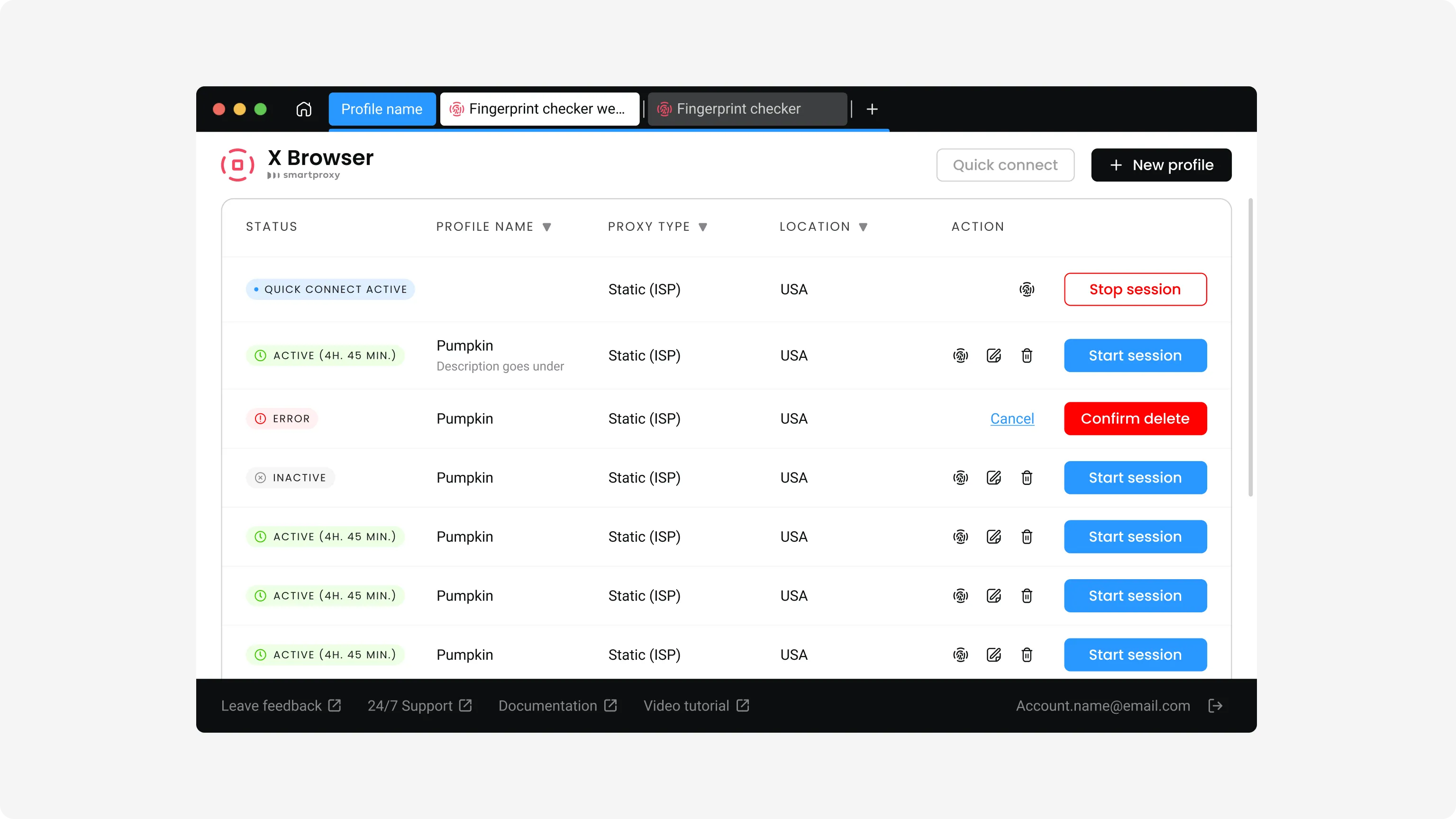
Use residential proxies
Apply the proxy endpoint information and, if required, credentials to any application or tool. You can integrate our residential proxies with a range of third-party tools or our free X Browser to complete your tasks with ease.
A range of complimentary tools, minus the time wasted

X Browser
Juggling multiple profiles has never been easier. Get unique fingerprints and use as many browsers as you need, risk-free!

Chrome Browser Extension
Easy-to-use, damn powerful. A proxy wonderland in your browser, accessible in 2 clicks. Free of charge.

Firefox Browser Add-on
Easy to set up, even easier to use. The virtual world at your fingertips in 2 clicks. Free of charge.

Proxy Checker
Verify your IPs with free Proxy Checker. Quickly & efficiently check your IPs to avoid potential errors.
Read more about residential proxies
Most recent
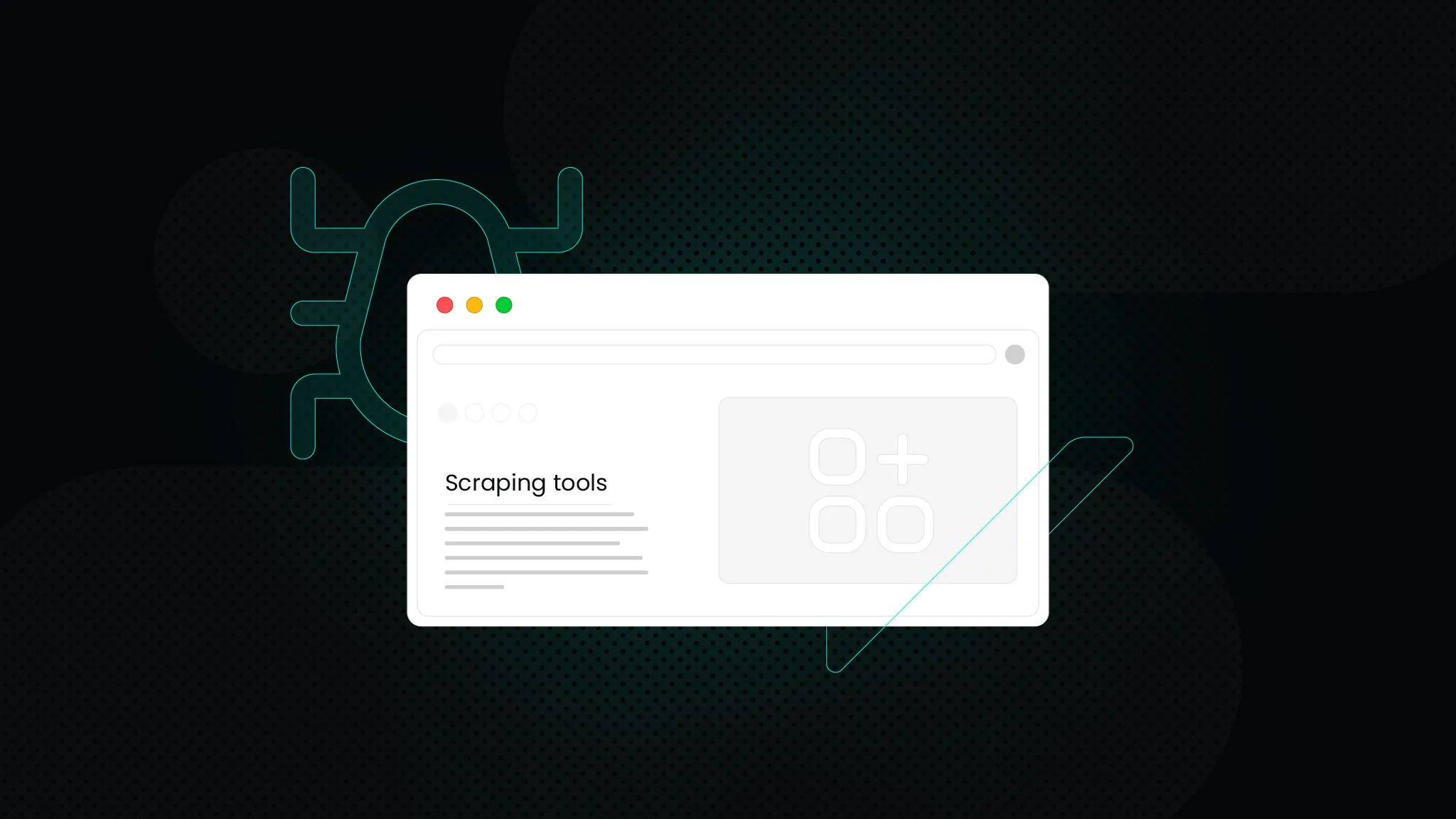
What is Data Scraping? Definition and Best Techniques (2025)
The data scraping tools market is growing significantly, valued at approximately $703.56M in 2024. The market is projected to grow more due to the increasing demand for real-time data collection across various industries.

Vytautas Savickas
Mar 28, 2025
6 min read
Frequently asked questions
Is a Public API available for residential proxies?
Yes, Smartproxy offers a public API for their residential proxies. You can easily manage your proxies via Residential proxy API and integrate them with various third-party tools and applications.
Does Smartproxy offer a free trial for residential proxies?
Smartproxy offers a 3-day free trial for residential proxies, providing 100MB to test drive the awarded residential proxies. To activate the trial, select a residential proxy plan in the Smartproxy dashboard and choose the trial option. After the trial period, the chosen plan activates automatically unless canceled. Note that the 14-day money-back option doesn't apply to the 3-day free trial.
What is Smartproxy's refund policy for residential proxies?
We offer a 14-day money-back if you’re not satisfied with our solutions, so you can test out Smartproxy solutions with ease. However, there are exceptions, learn more about our money-back policy.
What are the pricing plans for residential proxies?
Depending on your use case and traffic usage, you can start from just $2.2/GB or grab a Pay As You Go option for residential proxies for just $7/GB.
Get Started with 55M+ Residential Proxies
Start in just a few clicks with our residential proxies quick start guide.
14-day money-back option