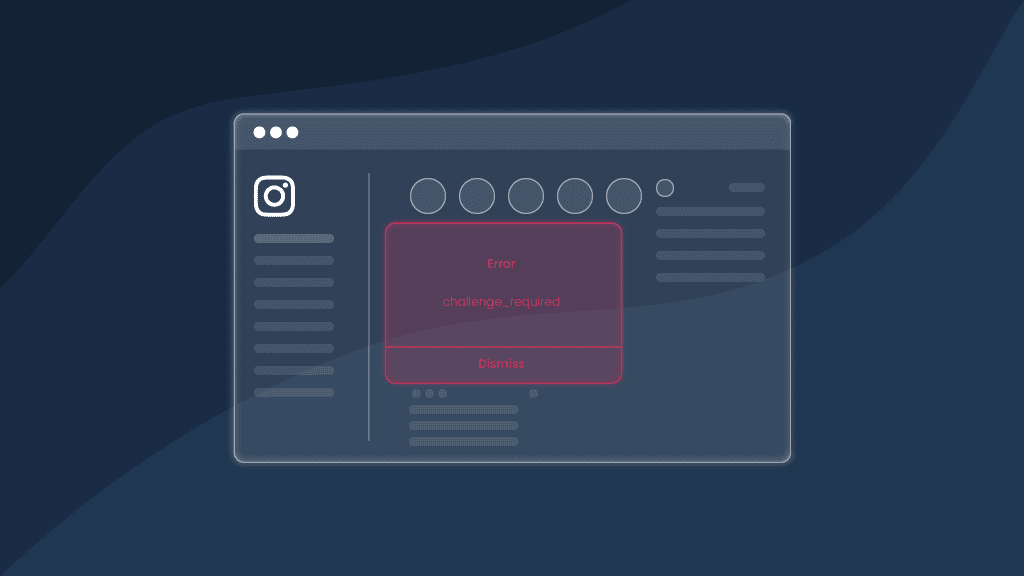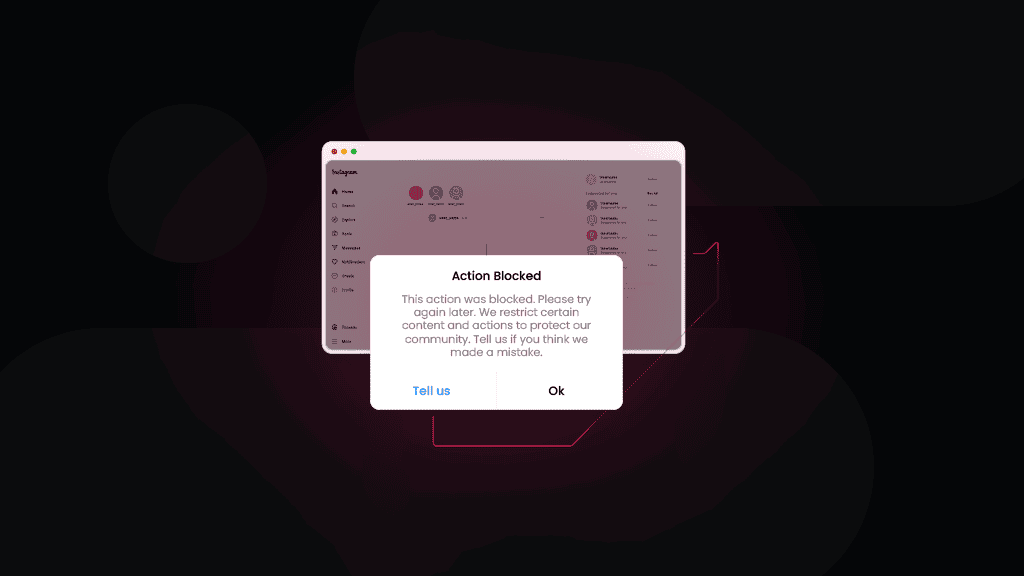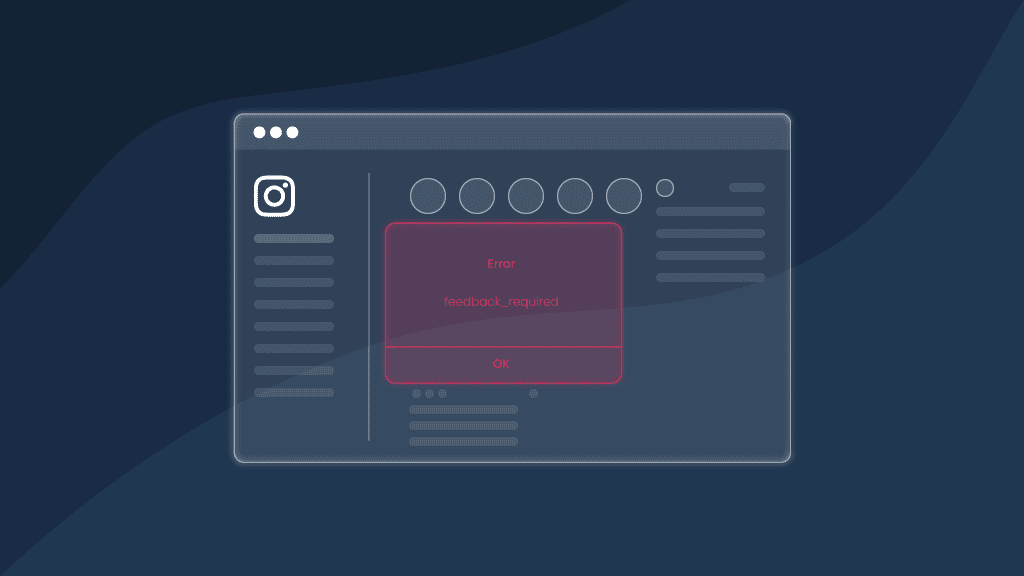Got Instagram Challenge_Required Error? Here's a Fix
Ok, so you're just stuck with a challenge_required error on Instagram, and now it's preventing you from engaging with your followers, right? Don't worry; you're not alone – we can help you. Many users have reported experiencing this issue, but the good news is that there're ways to fix it. In this blog post, we'll share some tips on resolving this error so you can get back to enjoying your Instagram experience.
What is a challenge_required error on Instagram?
InstagramAPI/Response/LoginResponse: Challenge required error message is usually triggered as a security measure to prevent bots from engaging with the platform. Yup, it's like a lil' bouncer who asks you to verify yourself if you're trying to log in too many times or liking, following, or commenting faster than a caffeine-fueled cheetah. The good news is that this temporary block can be quickly resolved – just keep reading.
What triggers a challenge_required error?
Instagram wants to be sure you're a real human, not a bot! If you see this error message, Instagram is probably giving you the stink-eye for acting suspiciously. We've already mentioned a couple of things, but let's take a better look at the roots of this Instagram error:
- You logged in with an unknown device. It's probably the most common issue you can face since one user usually juggles several different devices.
- Poor connection. Another popular reason for that unpleasant challenge required error could be an unstable WiFi network. You'll see this error if anything stops your browser or the app from linking up with Instagram.
- Instagram's facing server issues. Sometimes it's not about you – Instagram just messes up on its end and can't confirm that you're really you. It happens when there's an internal problem, and an Instagram server can't connect correctly.
How to fix the challenge required error on Instagram?
Whether you're using Instagram for personal needs or running a bot, there're different ways to solve this challenge required error. No worries, we'll cover it.
Solving the error message for personal accounts
- Prove it's really you. Got hit with the challenge required error? Don't sweat it – follow the on-screen instructions. If you used a web browser and got this error, try logging in again on your phone or tablet. Verifying your account on a device you've used before is easier. Once you're back in, make sure to turn on two-factor authentication. Using a verification code while logging in will help you avoid this error in the future.
- Check your internet connection. Yup, that's simple, but a weak internet connection and slow upload and download speed can cause the Instagram challenge required error. Luckily, it's easy to test – search for "internet speed test" online. If you're using mobile data and still getting this error, try hopping on a stable WiFi connection. And if you're on WiFi and still stuck, switch to mobile data instead.
- Restart the app. The old classic trick does its job – close the app and reopen it. But just closing the window on your phone or tablet might not be enough. Try closing any other apps running in the background and then give Instagram a full restart on your Android, iPhone, or tablet.
- Look over Instagram updates. If you're using an old version, you might get hit with a challenge_required error. The solution is simple: head over to the Google Play Store or App Store and update your app.
- Check the Instagram server status. If you're having trouble logging in, it might be because of the huge data load. You can visit the Instagram website and look for updates on the current server status. Or you can also check out the Down Detector website to see if there are any reports.
- Clear the cache. A messed-up cache file could also cause an Instagram challenge required error. Android users can easily clear it by going to Settings > Apps > Instagram > Storage & cache. And iPhone and iPad users have to offload or uninstall the app to clear the cache.
- Uninstall your app. If you're dealing with the challenge required error on Instagram, it might block your IP address. You could try using proxies, deleting the app from your phone or tablet, waiting a day or two, and then reinstalling it.
....but what if you're using bots or other Instagram automation tools?
If you're automating any actions, the previous instructions might not work for managing multiple accounts on Instagram. Developers can try several ways to prevent Instagram challenge_required error:
- Use Instagram Graph or Basic Display API. Of course, you cannot be 100% sure you won't get slapped with this error, but Instagram’s APIs have rate limits that help prevent spam and abuse.
- Use third-party APIs. If you're all about collecting social media data, make sure you use a scraper worth its salt. For that, you can try our Social Media Scraping API, which extracts public data at a 100% success rate, meaning you won't face blocks or CAPCHAs. Plus, it deals with headless browsing, too!
Emulate human behavior of your bot or any other tool. If you want your bot to fly under the radar, make sure it acts like an average Joe. That means no robot-like speed unless you’re switching up your IP address. But hold up, a virtual private network might not cut it if you use bots or automation tools to access Instagram. Instead, go for an Instagram proxy network for a better chance at blending in like a boss.

Test drive Social Media Scraping API for free
Start your free 7-day trial with 1K requests and get a 100% success rate for every request.
Tips for making your Instagram bot act like a human
- Avoid performing actions too quickly or too frequently. A real human wouldn't be able to like hundreds of photos in a short period of time. To make your bot appear more human-like, space out its actions and add a random delay between them. For example, instead of liking photos every 10 seconds, you could set your bot to like photos at random intervals between 5 and 15 seconds.
- Vary the number and types of actions your bot performs. Real humans don't just like photos – they comment, follow, and engage with other users in all sorts of ways. So if you want your bot to look more natural, mix it up! Have it perform a variety of actions, and watch it become the social butterfly you always knew it could be. It also makes sense to buy genuine Instagram likes from credible sources to boost your profile.
- Limit the number of bot actions. Real humans don't spend all day liking photos – they have lives, you know! So, limit the number of actions your bot performs each day to keep it from looking like a spammy bot.
- Use a realistic profile. To do this, you should give it a profile picture, write a bio, and post relevant content that aligns with your niche and you might be less likely to trigger challenge_required alarms.
- Use natural language. If your bot is going to talk to other users, it needs to use natural language that fits the platform. Avoid promotional or spammy comments and messages. The goal is to keep things engaging and relevant to the conversation.
- Mix data sources. If your bot is collecting data from Instagram to find users to engage with, it's important to switch up the sources of that data. Targeting the same users over and over again will get old quickly, so try scraping data from different hashtags or locations each time your bot runs.
- Avoid using banned hashtags. Instagram doesn't allow users to use certain hashtags, and if your bot uses them, it could trigger the challenge_required error. To prevent this from happening, be sure to check out Instagram's list of banned hashtags and steer clear of them when programming your bot.
- Monitor your automation's activity. Keep track of how many actions your bot is taking and how often it's doing them. If you spot any unusual activity, adjust your bot's settings to avoid getting caught by Instagram's algorithms.
Bonus tip: use session cookies in your Instagram automation
When building an Instagram automation bot, it's essential to use session cookies to authenticate user sessions. By doing this, you can help to prevent the dreaded challenge_required error. You can deal with it yourself by pairing your chosen software with a headless browser like Puppeteer or Selenium.
How long does the Instagram challenge_required error last?
The good news is that the challenge required is a temporary Instagram error and could be lifted within 24 to 48 hours. However, if you still see the error after a couple of days, a more significant issue might be at play. In that case, you might need to try using Instagram proxies to mask your original IP address.
Other error messages
Aside from the challenge required error, you can get other unpleasant notifications on your Instagram account:
- Couldn't refresh the feed. If you're seeing this Instagram error, there's a problem with your login session. The app can't deliver new content because something's not working right. But don't worry; log out and then log back into the app on your phone to fix it.
- Action blocked. Such blocks happen when you exceed the limit of actions allowed per hour or day. To prevent this block, slow down before it happens. Or use proxies.
- Instagram account disabled. Instagram doesn't mess around regarding inappropriate content or abusive behavior, and if it catches you doing either, it'll hit you with this Instagram error message. And if things get out of hand, the platform might permanently disable your account.
- Try again later. Instagram's AI has determined that there's a chance you might be a bot, so they're putting your account on hold. It means you won't be able to like, follow, comment, save, post, or do anything else on the platform for a while. They're doing this to test whether you're a real human or a bot programmed to carry out actions repeatedly.
- We couldn't connect to Instagram. This error pops up when the app can't connect to its servers, usually because of issues with your internet connection or problems on Instagram's end.
Summing up
There're plenty of possible reasons why you got stuck with a challenge_required or other Instagram errors. It's great that there're many ways to solve those issues too! Instagram has proper security protocols to detect bot activity, so if you wanna enjoy your Instagram automation game, you better not forget to use proxies.
About the author

Ella Moore
Ella’s here to help you untangle the anonymous world of residential proxies to make your virtual life make sense. She believes there’s nothing better than taking some time to share knowledge in this crazy fast-paced world.
All information on Smartproxy Blog is provided on an as is basis and for informational purposes only. We make no representation and disclaim all liability with respect to your use of any information contained on Smartproxy Blog or any third-party websites that may belinked therein.