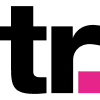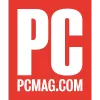How to Set Up Your Proxies With MuLogin
Set up our proxies with MuLogin browser to manage multiple social media or eCommerce accounts without a single hassle.

55M+ residential IPs

195+ locations

<0.5s response time

99.68% success rate

Advanced proxy rotation

24/7 tech support
What is MuLogin?
MuLogin is a virtual anti-detect browser that enables users to manage multiple eCommerce, social media, and advertising accounts without CAPTCHAs or IP bans.
Why residential proxies?

Smartproxy's residential proxies have a massive pool of 55M+ IPs across 195+ global locations. When combined with the MuLogin browser, managing multiple accounts and switching between different browser profiles becomes an easy task.
Beyond multi-accounting, users can leverage residential proxies for tasks like web scraping, overcoming geo-restrictions, monitoring retail price fluctuations, safeguarding their brand online, and completing various AdTech tasks. These IPs, originating from real household devices connected to local networks, are treated as genuine users by anti-bot systems.
Set up Smartproxy’s proxies with MuLogin
Get started by downloading the browser from the MuLogin website. The browser supports Windows operating system. After you’ve installed the app, go ahead and set up your account. MuLogin offers a free 3-day trial for new users.
Integration with residential proxies
The residential proxies integration with the MuLogin browser is rather quick and simple. First, you’ll need to log in to your Smartproxy dashboard, then:
- Click on the Residential Proxies in the sidebar menu.
- Open the Proxy setup tab.
- Navigate to the Endpoint generator.
- Configure the parameters. Set your authentication method, location, session typesession type, and protocol.
- Select the number of proxy endpoints you want to generate (default – 10).
- Copy the endpoints, you’ll need them later when setting up a browser profile in MuLogin.
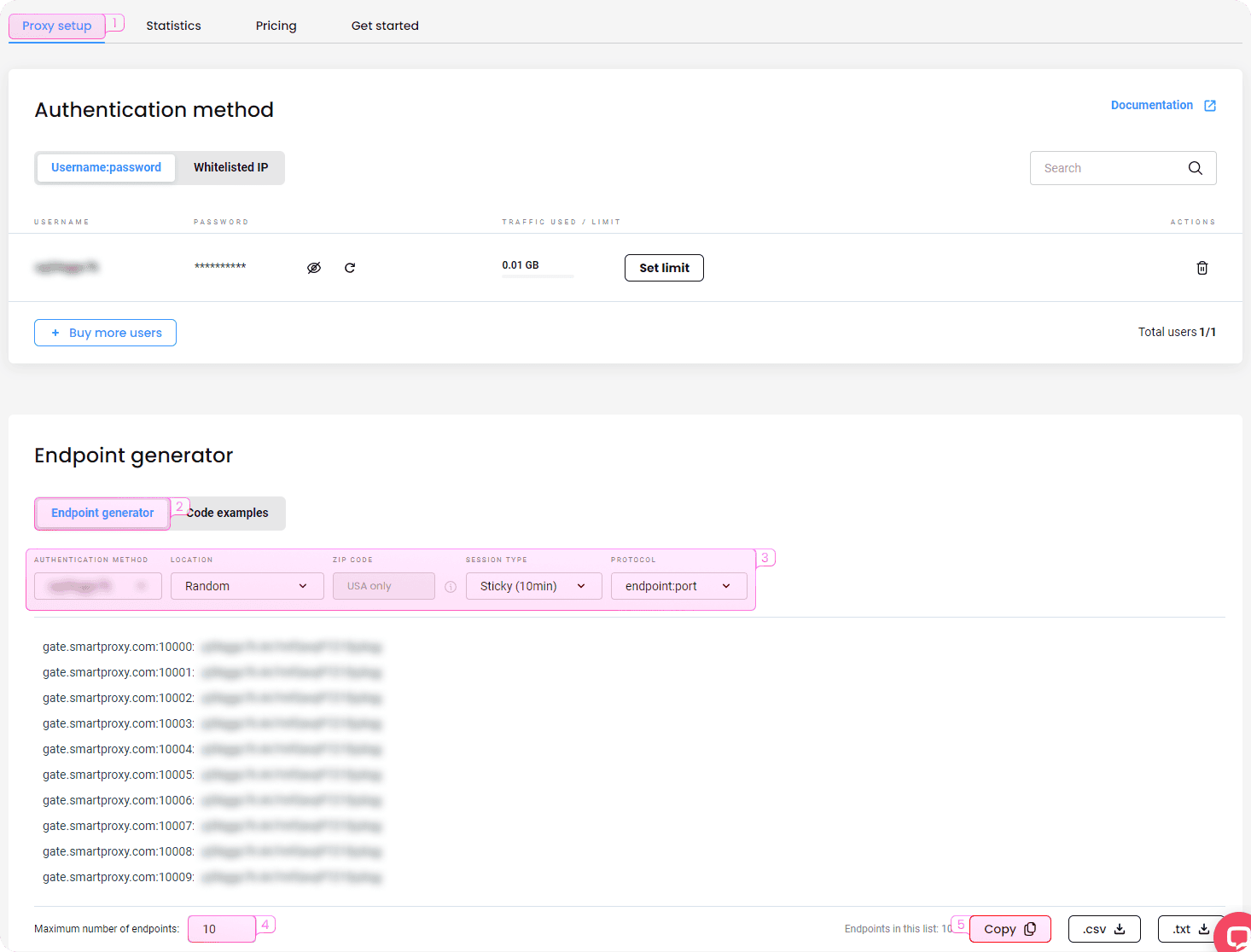
Pairing proxies with MuLogin
- After creating an account, you’ll need to set up a browser profile with proxies. On the MuLogin client:
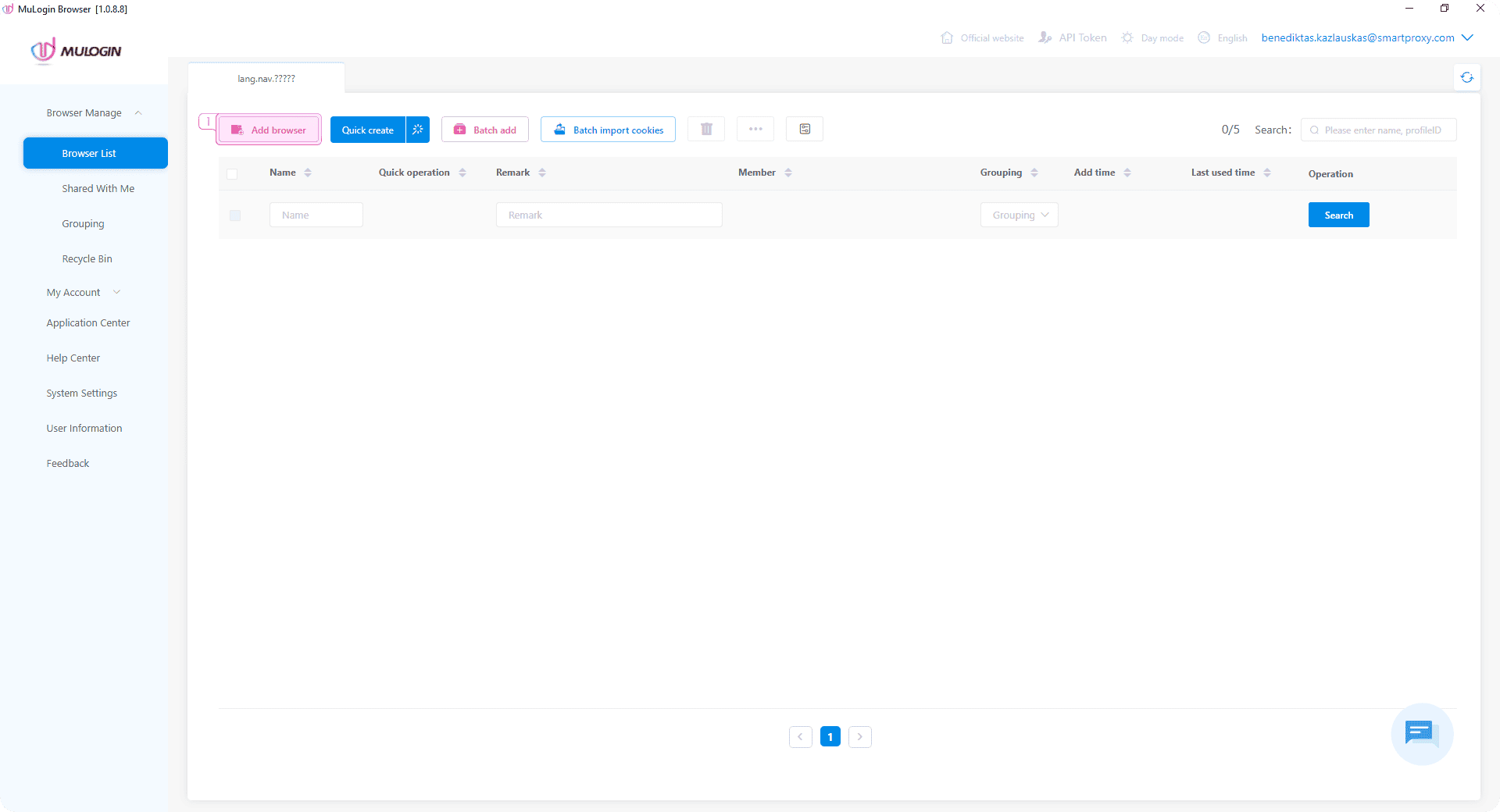
2. Select the preferred operating system. MuLogin will randomly match the fingerprint according to the operating system.
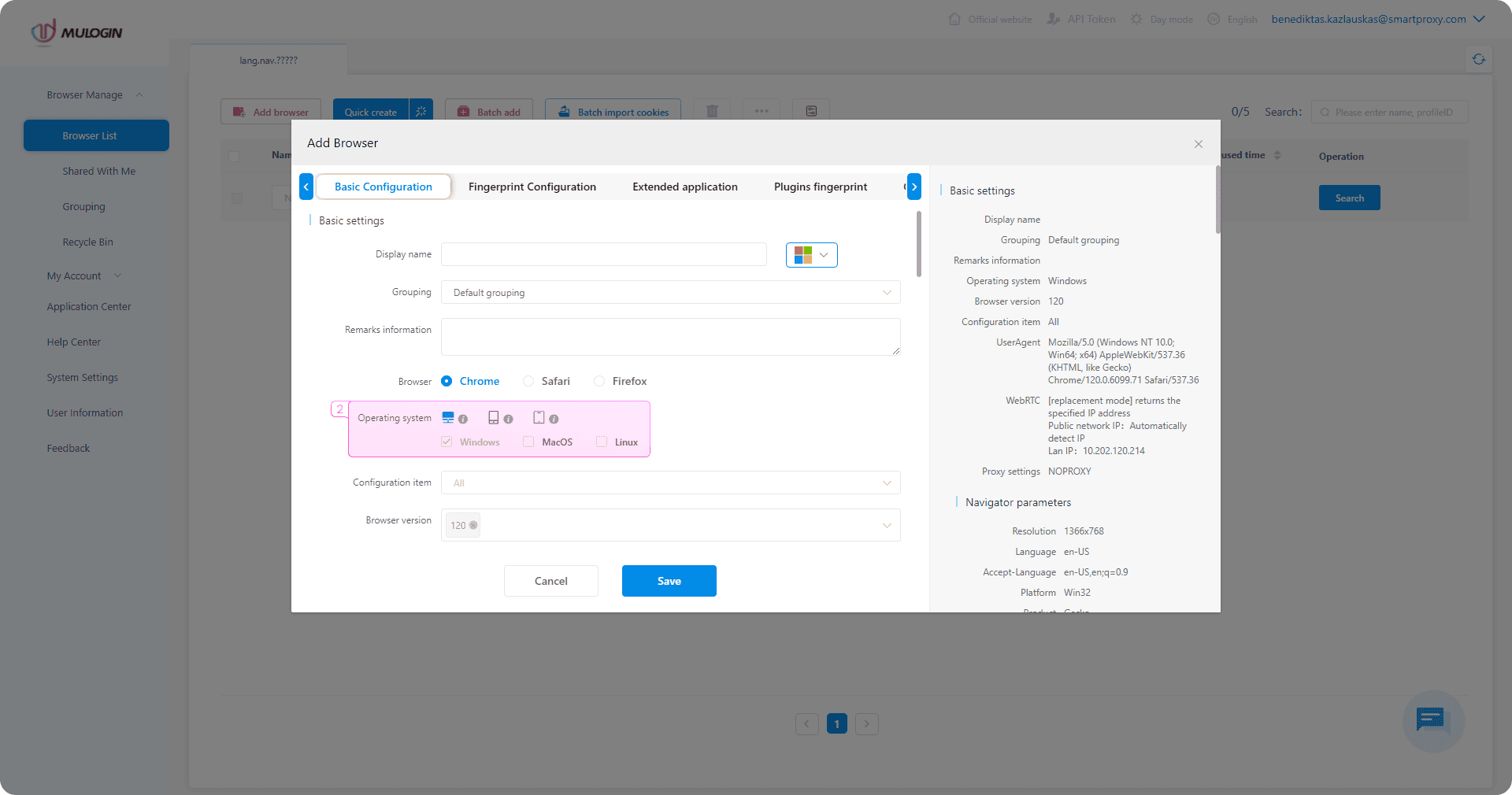
3. Navigate to Basic configuration and choose Proxy settings.
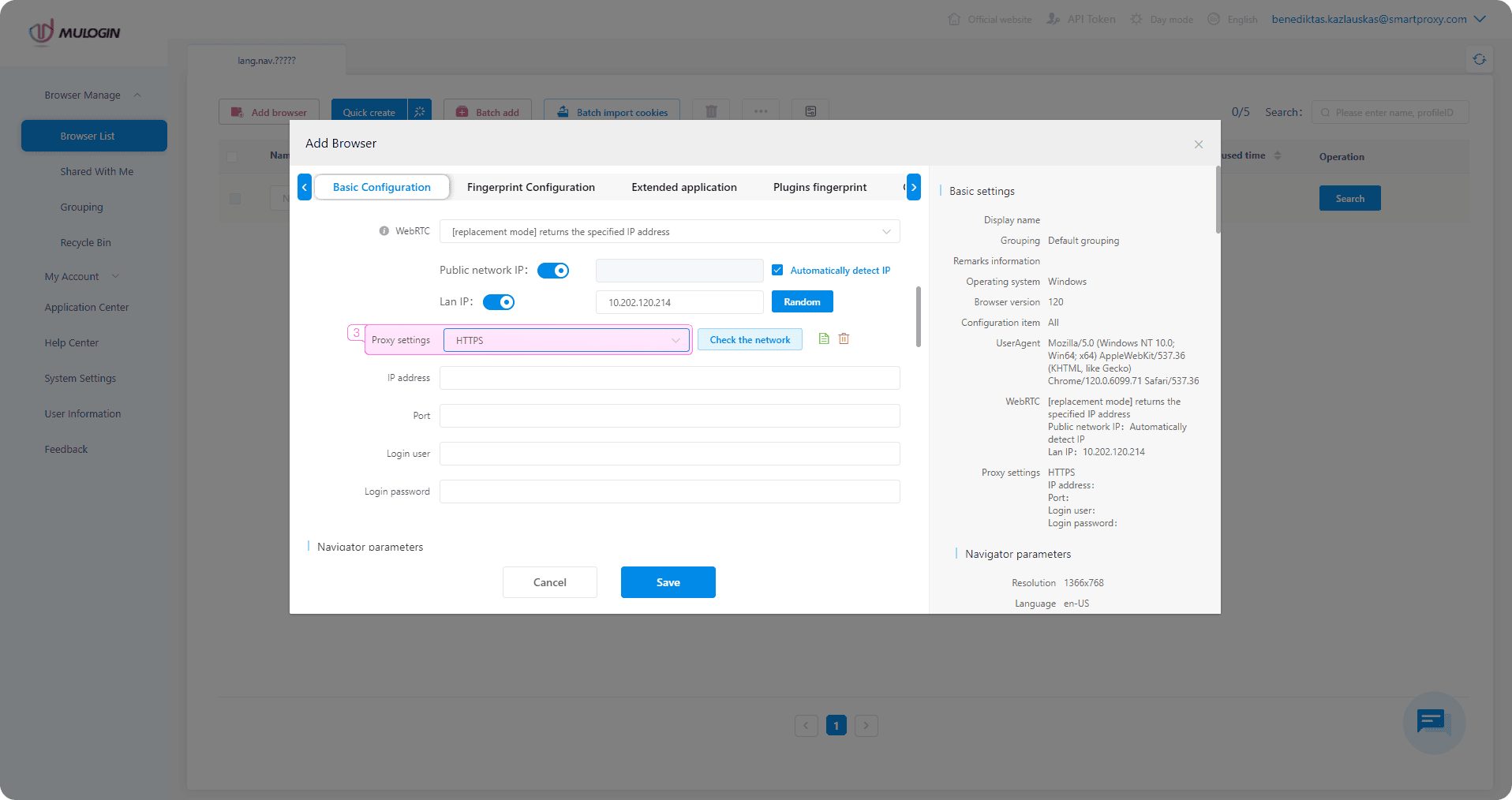
4. Select the proxy type – HTTP, HTTP(S), SOCKS4, or SOCKS5.
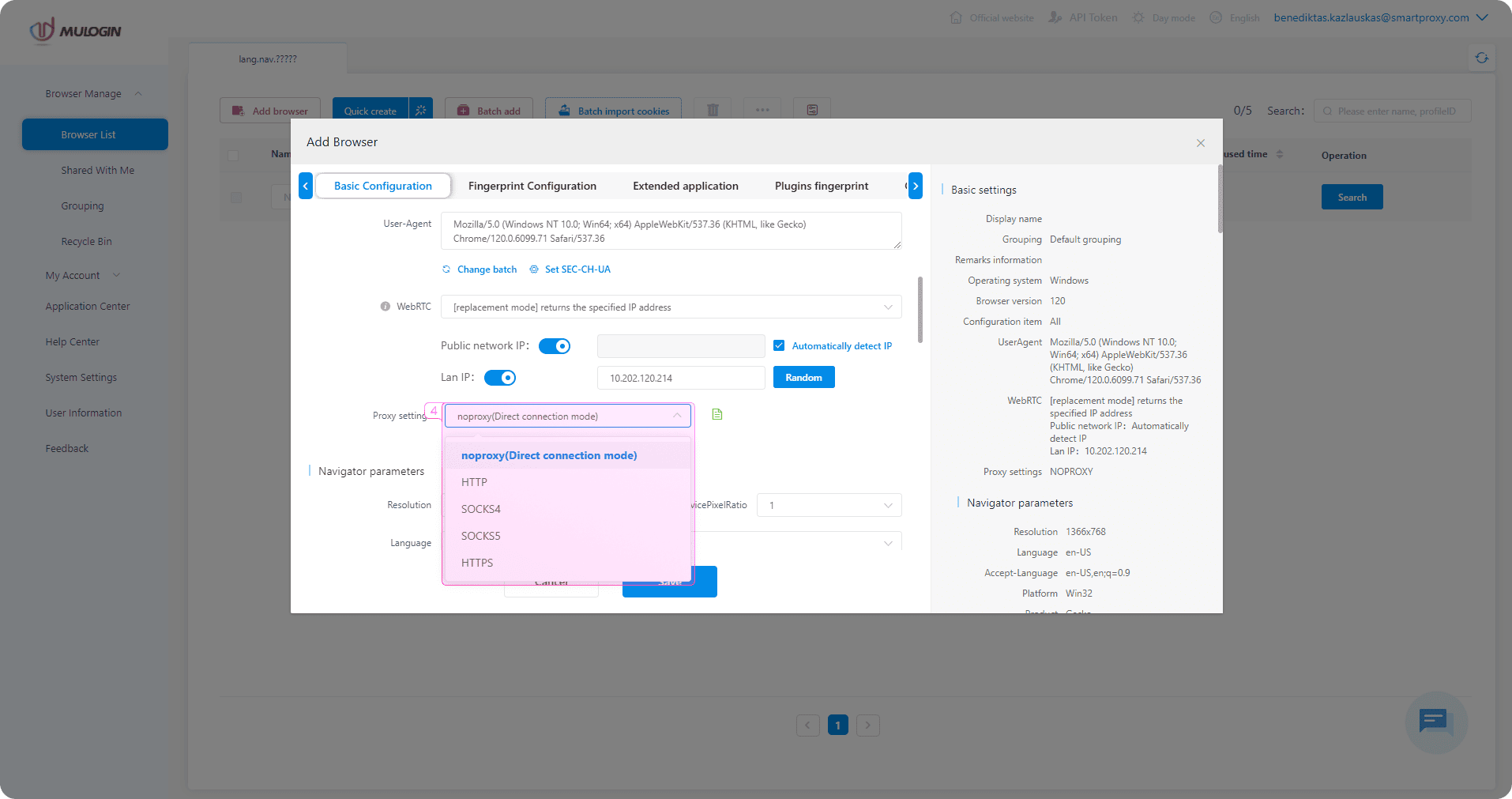
5. Fill in the IP address, port, username, and password. IP address and port are required; if you’re not logging in with a username and password, leave them blank.
6. Click Check the network to test the connection. If it displays the detailed IP information, you’re good to go.
7. Press Save to save the settings.
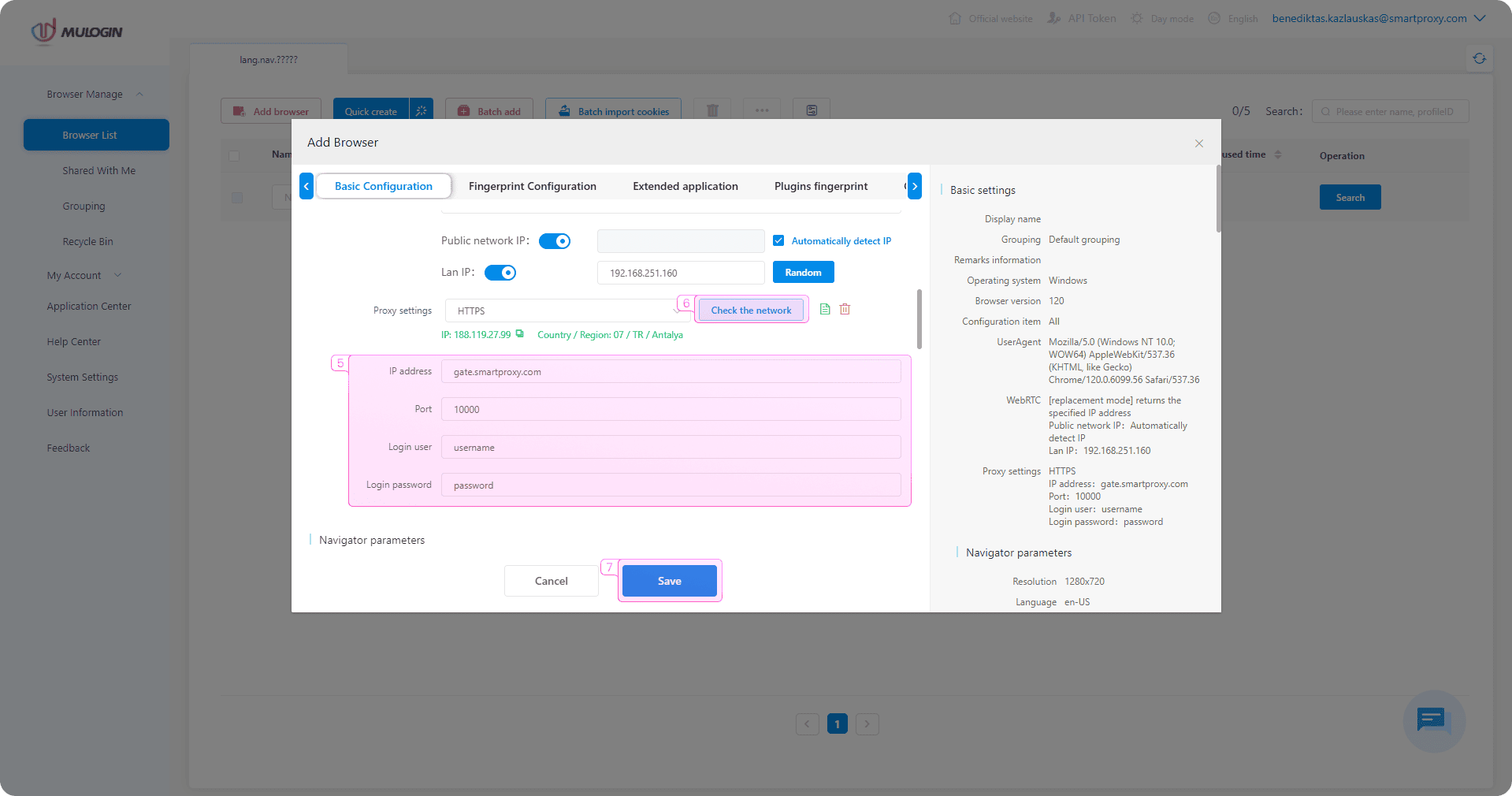
Fastest residential proxies
Pick a plan that suits you. Get ahead with unblockable and stable proxies.
What people are saying about us
We're thrilled to have the support of our 50K+ clients and the industry's best

Best online Customer support I've gotten
Customer Support is amazing, agent walked me through an issue I've been dealing since...
Featured in:
Frequently asked questions
What is an anti-detect browser?
An anti-detect browser is a tool that helps users mask their online identity. Advanced anti-detect browsers allow users to have different fingerprints for each of their social media or eCommerce accounts and automate SEO or AdTech tasks.
Does MuLogin integrate with residential proxies?
Yes! MuLogin anti-detect browser can easily integrate with Smartproxy residential proxies. Just follow these quick steps, and you’re on the road to success.
Why use MuLogin anti-detect browser?
Users use anti-detect browsers to avoid geo-restrictions, CAPTCHAs, IP bans, or blocks.
Be aware that any tools mentioned in this article belong to a third party, not Smartproxy. Therefore, Smartproxy will not be responsible for any of the services offered by the third party. Make sure to thoroughly review the third-party’s policies and practices, or do your due diligence, before using or accessing any of their services.
Access 55M+ residential proxies
Industry-leading residential proxies – only at Smartproxy.
14-day money-back option