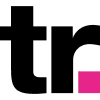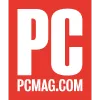Blend in With Your Surroundings Using Proxies and Kameleo
Seamlessly integrate Smartproxy proxies into the Kameleo application for private browsing and multiple profile management.
14-day money-back option

65M+ IPs

195+ locations

99.68% success rate

Advanced proxy rotation

Unlimited connections

24/7 tech support
What is Kameleo?
Have you ever seen a chameleon out in the wild? No? Well, these animals are best known for their ability to hide and remain unseen. The Kameleo browser lives up to its name as a browser fingerprinting and automation tool that enhances online privacy and security. It enables users to mimic different web browsers and devices, making tracking their online activities more challenging. Kameleo is often used for various purposes, including multiple account management, web scraping, browser automation, and maintaining anonymity while browsing. Blend in with the web environment and stay hidden like a true chameleon!
Install Kameleo
To begin using Kameleo, you’ll need to create an account and grab a plan first. Once you have both, head to the downloads page, grab the Kameleo installer, go through the installation process, and launch the application. Enter your credentials, and you’ll arrive at the dashboard, where you can set up your virtual browser profiles and configure various browser fingerprint settings.
If you’re interested in mobile profiles, you’ll also need to install the Kameleo mobile application on your phone. It doesn’t require any extra setup, and you’ll use it with the Kameleo desktop version once you create a mobile profile.
Before we go any further, let’s get some proxies for our journey and get this karma, karma, karma, karma, karma, Kameleo on the road.
Set up Smartproxy proxies
Get started by grabbing some proxies from the Smartproxy dashboard. We have several options to choose from here, but it comes down to whether you want to use residential or datacenter proxies.
Residential proxies are an excellent option to use with Kameleo, as they’re built on real home devices that make your connections appear natural and human-like. Smartproxy offers residential proxies with a 99.68% success rate, a <0.5s response time, and a massive pool of 55M+ IPs from over 195 locations worldwide, ensuring your activities remain untraceable and anonymous.
Another great option is datacenter proxies. They’re low-cost, stable, and fast proxies built on remote computers that are perfect for tasks that require quick response times and reliable connections. With our datacenter proxies, you can be sure to have a 99.99% uptime, a <0.3s response time, unlimited connections and threads, and the ability to scale your infrastructure according to your needs.
Once you’ve picked the most suitable plan for you, you can start using proxies with Kameleo immediately. Read on to learn how to integrate them with the browser.
How to Set up Proxies in Kameleo?
Integration with residential and datacenter proxies
To integrate Kameleo with Smartproxy residential and datacenter proxies, follow these steps:
- Open the proxy setup tab.
- Navigate to the Endpoint generator.
- Configure the parameters according to your needs. Set your authentication method, location, session type, and protocol.
- Select the number of proxy endpoints you want to generate (default – 10).
- Copy the endpoints.
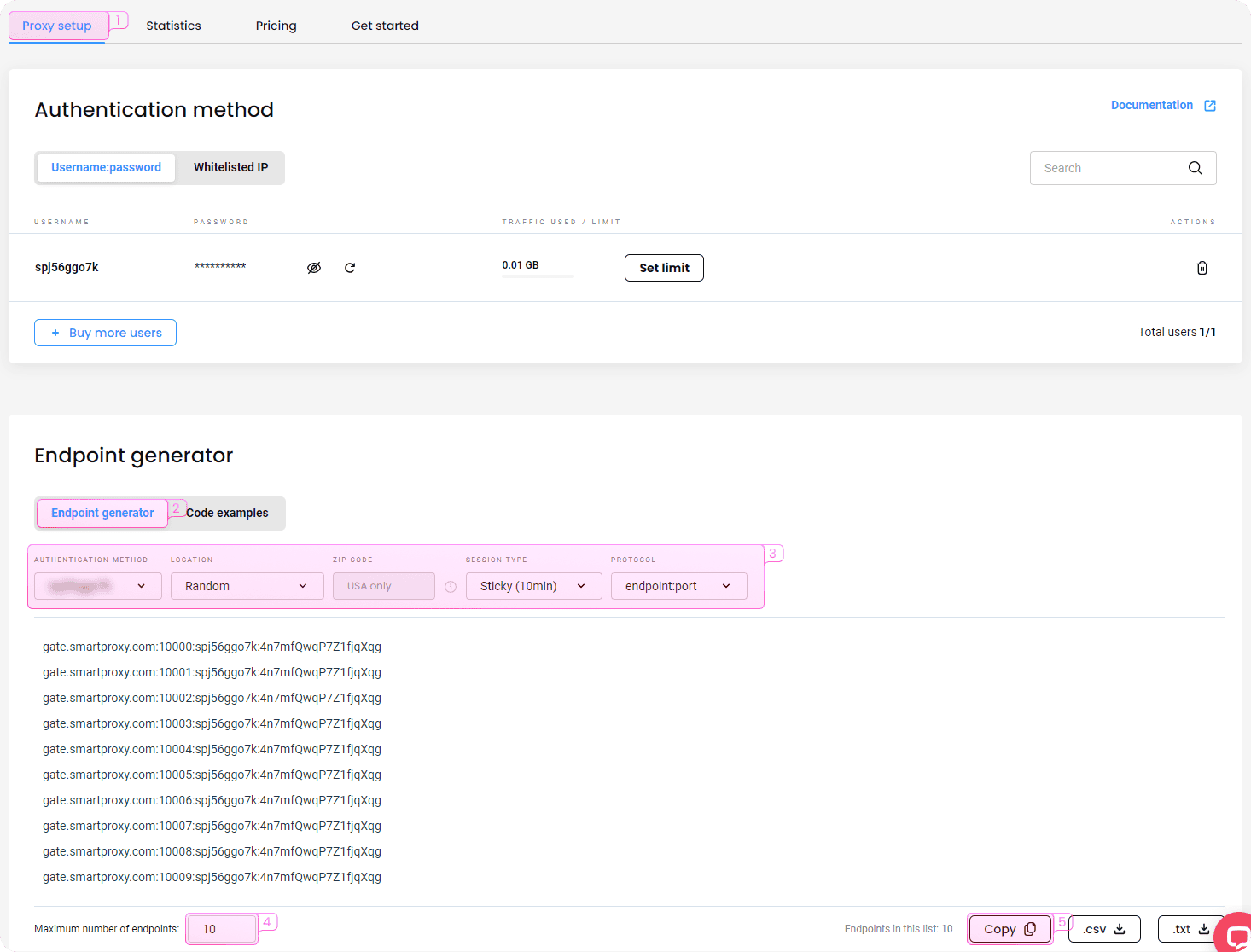
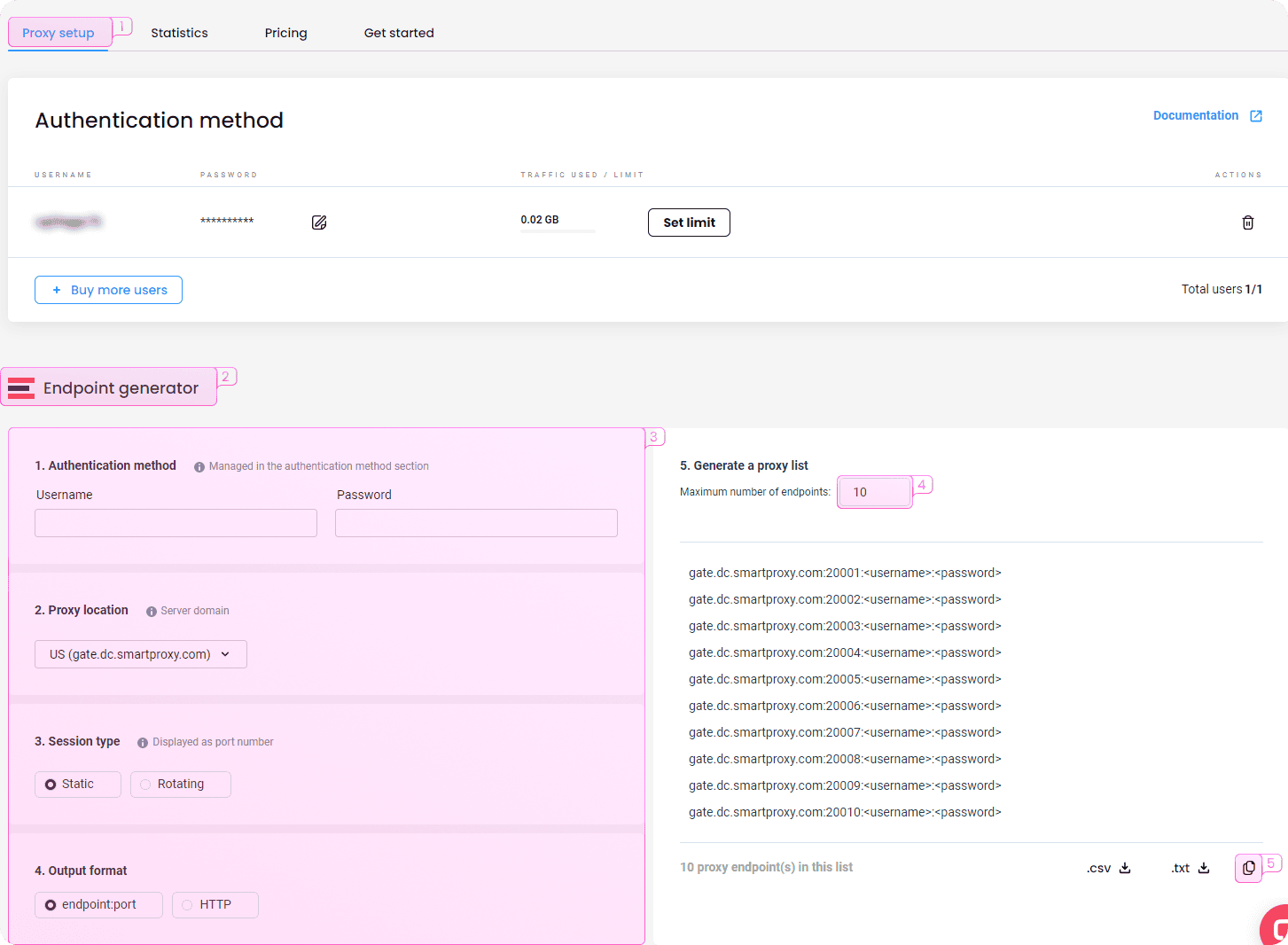
Create a profile
Now, we need to create a new profile in Kameleo for our next step. Return to the application and follow these steps:
1. In the left sidebar, click New Profile.
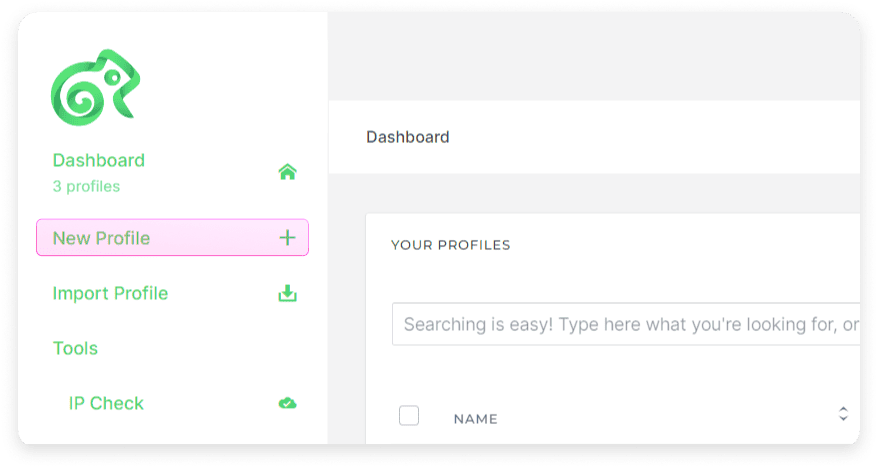
2. Select a set of parameters from the list. These will determine your browser fingerprint and how you appear on the web. You can use the filters at the top to find the most suitable. If neither option seems great, you can click Refresh in the top right to get a new list of profile parameters.
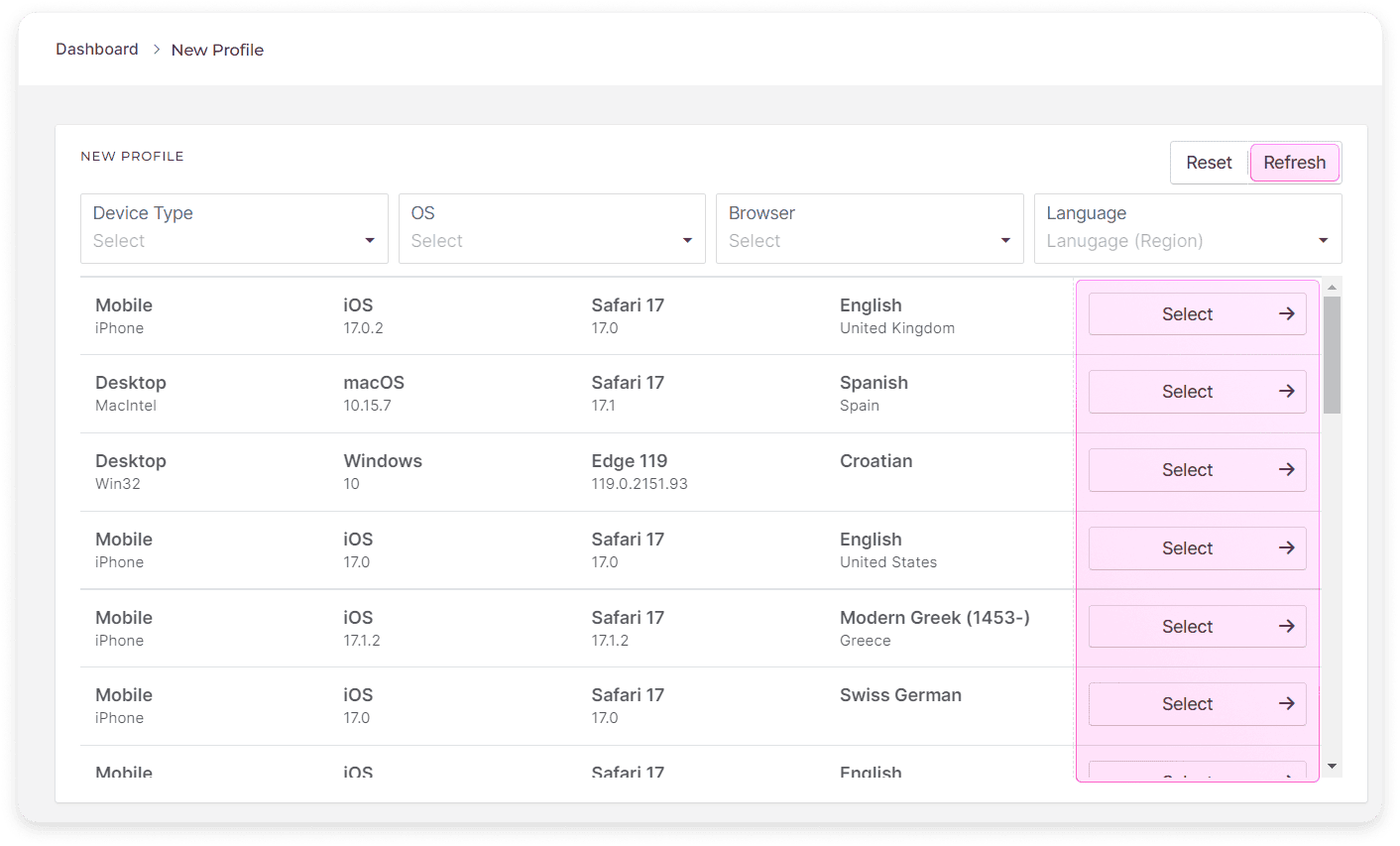
3. Customize your profile further. You can set various settings for device, regional, browser, and connection parameters. Hover over the information icon next to each parameter to learn more about what they do and if that’s relevant to your browsing activity. If you’re not sure, leave them at default values.
4. The section most important to us to integrate proxies is the connection parameters. Select a proxy type to match the protocol/output format from the Smartproxy dashboard.
5. Enter the hostname you copied from the dashboard (ex. gate.smartproxy.com) and port (ex. 7000).
6. Toggle the Authentication button to reveal Username and Password fields. Enter your Smartproxy credentials.
7. To ensure everything works correctly, click the Test Proxy button to perform several tests for your proxy connection.
8. Finally, click OK to finish setting up your profile, or START to launch the browser immediately.
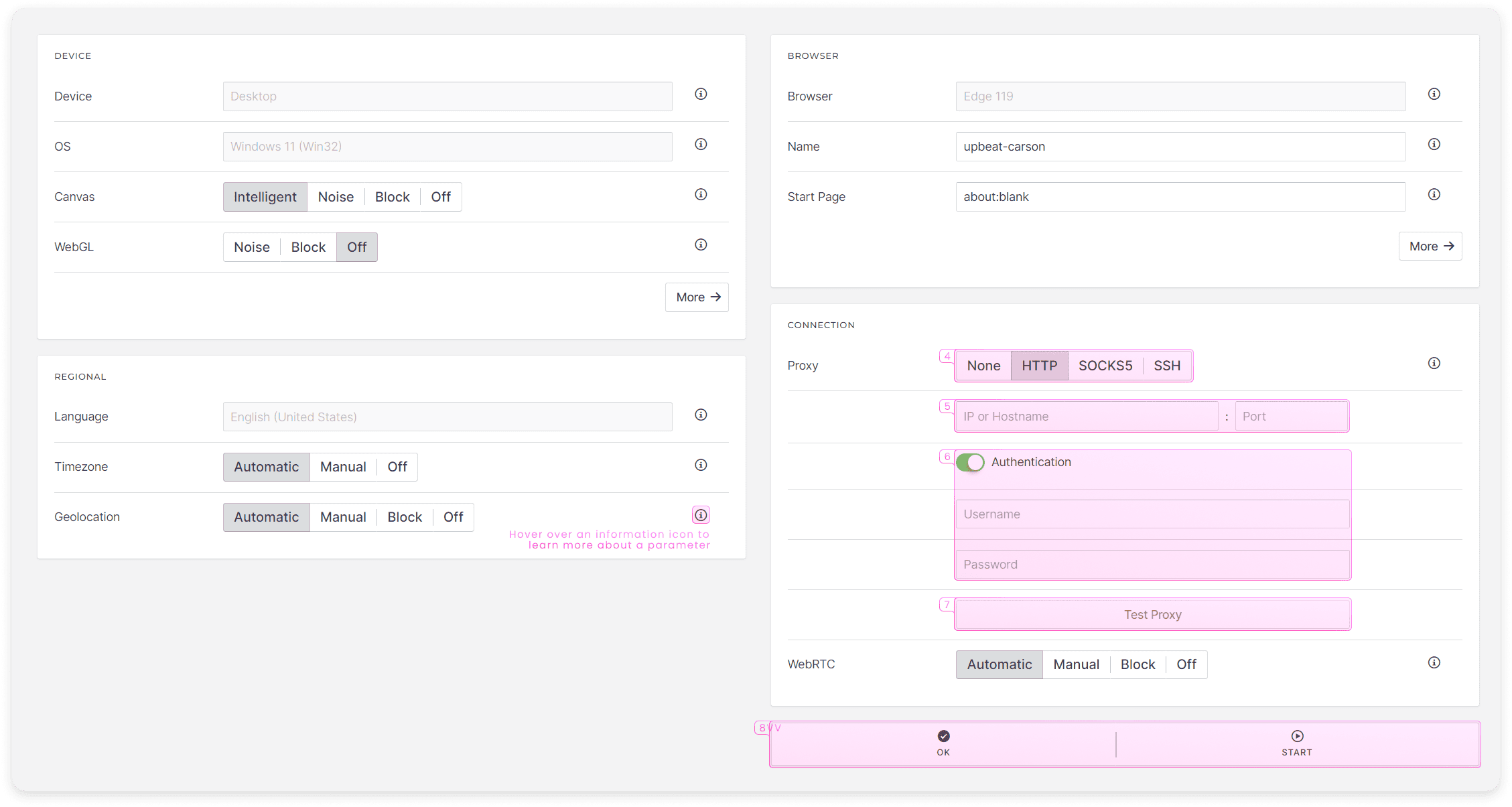
With just a little tinkering, you’ve successfully launched your first Kameleo virtual browser profile! Your online activity is now completely anonymous, secure, and impossible to trace. You can create several other virtual browser profiles from the dashboard and run them simultaneously, which is a perfect option for multiple account management or other activities you want to make appear coming from multiple devices.
Mobile profiles
The previous section described how to set up your Kameleo desktop profiles, but what if you’re trying to run a mobile profile instead? The great news is that you don’t need to change anything in your Kameleo setup. The only difference is that you’ll be presented with a QR code when you run your mobile browser profile instead of a browser window. Get your phone, open the Kameleo mobile application, and scan it to run Kameleo right on your mobile devices.
Automation
Doing any work by yourself is so last year. Whether you’re web scraping, managing multiple browser profile instances, or doing any process through a browser, scripts can fully automate it. Kameleo offers a local API that allows you to write scripts in a programming language or framework of your choice and not worry about all the complicated stuff happening in the back. You can learn more about automating Kameleo by reading their documentation article.
Choose the best proxy plan
2 GB
$6
$3.0/ GB
Total:$12$6 + VAT billed monthly
Use discount code - RESI50
SSL Secure Payment
Your information is protected by 256-bit SSL
Google Pay and Apple Pay are only available with Smart Wallet*
What people are saying about us
We're thrilled to have the support of our 50K+ clients and the industry's best

Best online Customer support I've gotten
Customer Support is amazing, agent walked me through an issue I've been dealing since...
Featured in:
Frequently asked questions
What is Kameleo?
Kameleo is an anti-detect browser as well as a browser automation and fingerprinting tool that enhances online privacy and security. It allows users to create multiple virtual browser profiles, manipulate browser fingerprints, emulate various devices and operating systems, and automate browser actions to prevent online tracking and profiling.
What is Kameleo used for?
Kameleo is often used for activities such as web scraping, automated testing, management of social media accounts, social media marketing, and maintaining anonymity, making it more difficult for websites to identify you and your real IP address.
Be aware that any tools mentioned in this article belong to a third party, not Smartproxy. Therefore, Smartproxy will not be responsible for any of the services offered by the third-party. Make sure to thoroughly review the third-party’s policies and practices, or do your due diligence, before using or accessing any of their services.