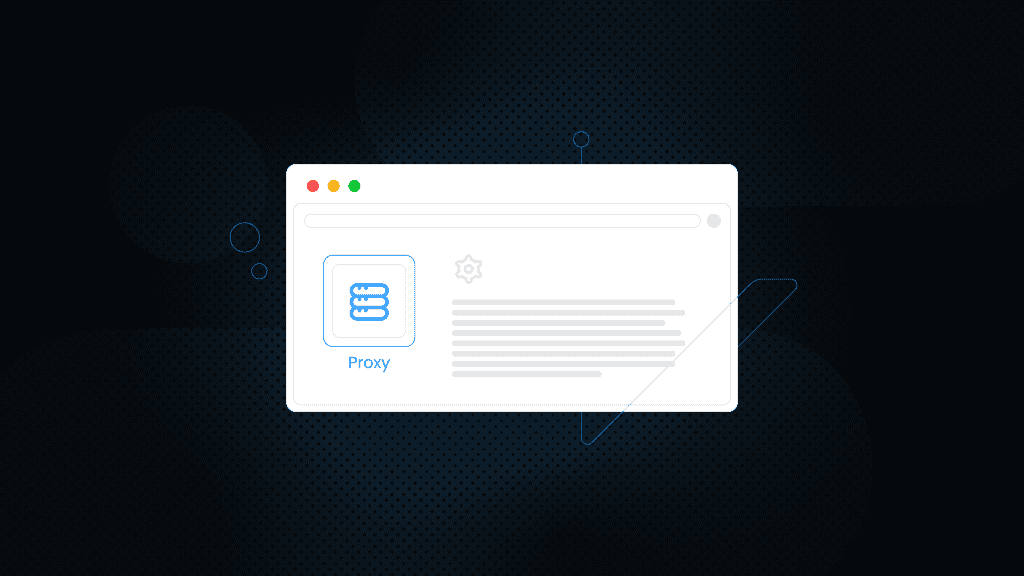How to Set Proxy in Microsoft Edge: Quick and Simple Methods
Did you know you can significantly enhance your browsing experience by setting up a proxy in Microsoft Edge? Whether you want to improve privacy, access geo-restricted content, or browse the web more efficiently, a proxy can be a game-changer.
This guide will cover how to set a proxy in Microsoft Edge, resolve common proxy issues, and show you how to manage your proxy settings for the best performance. Let’s get started!
How to set up proxies in Microsoft Edge
Setting a proxy in Microsoft Edge is straightforward. Follow these steps, and you’ll be ready in no time:
Get started with accessing the proxy settings:
- Launch Microsoft Edge and click on the menu icon (three horizontal dots) in the top-right corner of the window.
- From the dropdown menu, select Settings. Scroll down and click System and performance, then select Open your computer's proxy settings.
Then, it’s time to configure your proxies:
- In the proxy settings window, navigate to Manual proxy setup.
- Turn on the Use a proxy server switch.
- Fill in the Address and Port fields with the respective endpoint and port, e.g., gate.smartproxy.com:7000:spuser:sppass.
The last step – save the settings and test your connection:
- After inputting the necessary details, click Save.
- If prompted for proxy credentials, enter them unless you have a whitelisted IP.
- To ensure everything works, visit a website to check if it loads correctly. If there are issues, see the troubleshooting section below.
Benefits of using a proxy server
Setting up a proxy server offers several key benefits. It enhances online security and privacy by masking your IP address, which makes it harder for malicious actors to track your activity.
Additionally, a proxy allows you to bypass geo-restrictions, granting access to content that may be limited based on your location.
Finally, it can potentially improve network performance by optimizing the flow of your internet traffic. By rerouting your traffic through a proxy server, your data is also encrypted, further safeguarding your information from unwanted interception.
Troubleshooting common proxy ussues in Microsoft Edge
While setting up a proxy is usually easy, you might encounter a few issues. Here’s how to address some common problems:
If you're having trouble connecting to websites after setting up a proxy, try these fixes:
- Double-check your proxy address and port number. Ensure they’re correct in the Proxy settings.
- Temporarily disable your antivirus or firewall, as they can sometimes interfere with proxy connections.
- Contact your IT department or proxy provider support team if the problem persists.
If browsing is slow when using a proxy, consider the following:
- Use a proxy server closer to your geographical location to reduce latency.
- Ensure your internet connection is stable and not being used by bandwidth-heavy activities.
- Experiment with different proxy servers to find one that offers better speed.
Some websites may block certain proxy servers. The proxy IP might be blocked if you can’t access specific sites. Contact the website’s support team for potential solutions.
When using a proxy, especially on public networks, prioritize your data privacy and security:
- Use a reputable proxy service to avoid risks like data leaks or unauthorized access.
- Enable encryption protocols like SSL or TLS for added security when transmitting sensitive data.
Bottom line
Setting up a proxy in Microsoft Edge can help enhance your privacy, bypass regional restrictions, and help you avoid IP bans while web scraping.
Simply follow the steps in this guide, troubleshoot any issues that arise, and keep your settings updated for the best experience.
About the author

Vilius Sakutis
Head of Partnerships
Vilius leads performance marketing initiatives with expertize rooted in affiliates and SaaS marketing strategies. Armed with a Master's in International Marketing and Management, he combines academic insight with hands-on experience to drive measurable results in digital marketing campaigns.
Connect with Vilius via LinkedIn
All information on Smartproxy Blog is provided on an as is basis and for informational purposes only. We make no representation and disclaim all liability with respect to your use of any information contained on Smartproxy Blog or any third-party websites that may belinked therein.