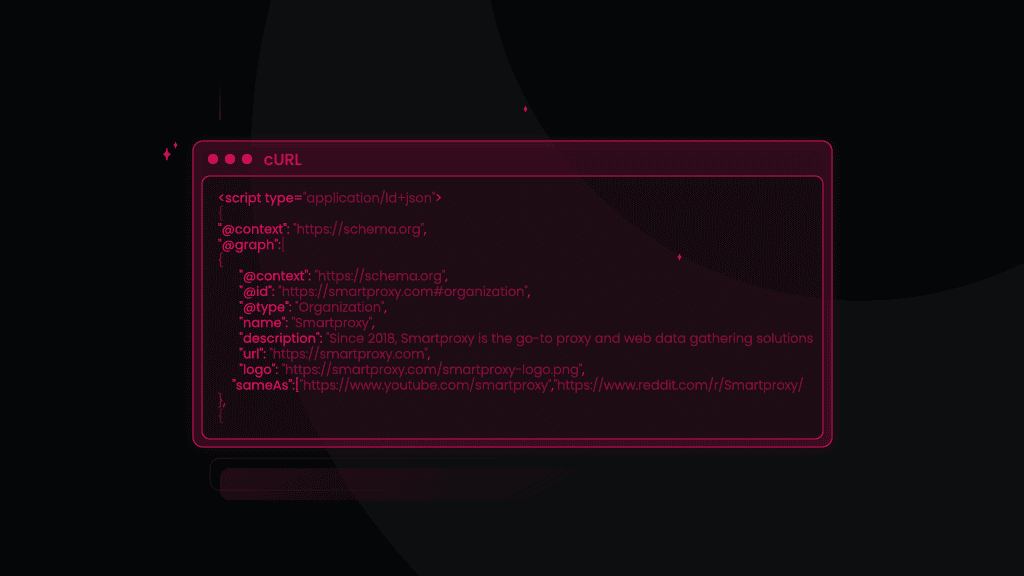How to POST a File With cURL?
Uploading files to a server is a common task in web development, especially when dealing with user-generated content (UGC) like images, documents, and other media. cURL simplifies this process with cURL POST file request command-line options allowing efficient file uploads. Here's a deeper dive into how to send a file using cURL, including different scenarios and considerations.
How to upload a basic file?
To upload a file with cURL, the -F (or --form) option is used to emulate a user filling out a form and attaching a file. This option automatically sets the Content-Type of the request to multipart/form-data, which is necessary for file uploads. Here's the basic syntax:
curl -X POST -F "file=@/path/to/yourfile.txt" http://example.com/api/upload
- -F "file=@/path/to/yourfile.txt" indicates that cURL should include a file in the request.
- The file part represents the form field name, while @/path/to/yourfile.txt specifies the local path to the file you want to upload.
For JSON files, it would look something like this:
curl -X POST -H "Content-Type: application/json" -d @data.json http://example.com/api/resource
How to use custom field names and upload multiple files?
The form field name (file in the previous example) should match what the server expects. You can upload multiple files by repeating the -F option with different field names and file paths:
curl -X POST -F "image=@/path/to/image.jpg" -F "document=@/path/to/document.pdf" http://example.com/api/multiupload
How to specify the MIME type?
Sometimes, you may need to explicitly set the MIME type of the file being uploaded, especially if it's not a common file type or when cURL doesn't correctly identify it. Use the ;type= syntax after the file path:
curl -X POST -F "file=@/path/to/file.custom;type=application/octet-stream" http://example.com/api/upload
How to upload file(s) with additional form data?
Often, file uploads are part of forms that include other data fields. You can mix file fields with standard data fields in the same cURL command:
curl -X POST -F "username=johndoe" -F "profile_pic=@/path/to/pic.jpg" http://example.com/profile/update
How to effectively manage large file uploads?
When uploading large files, you may encounter timeouts or need to monitor the progress of the upload. While cURL doesn’t have a built-in progress bar for POST requests, using the -v flag can provide insight into the request's progress. For timeout issues, the --max-time flag can increase the allowed time for the operation:
curl -X POST -F "file=@/path/to/largefile.zip" --max-time 600 http://example.com/api/upload
How to securely upload files while considering potential security risks?
When uploading files, ensure that the endpoint is secured (preferably using HTTPS) to prevent man-in-the-middle attacks. You should also be cautious with the file paths and names you include in your cURL commands to avoid exposing sensitive information or accidentally uploading unintended files.
How to send images?
Uploading images is a frequent requirement in web development, especially for applications that allow UGC, such as profile pictures, galleries, or document scans. cURL provides a straightforward way to upload images to a server via POST requests, utilizing the same multipart/form-data content type used for uploading any file. This section expands on the specifics of sending image data, including handling different image formats and optimizing the upload process.
How to perform a basic image upload?
To upload an image using cURL, use the -F option, similar to how you would upload any other file. This method supports various image formats, including JPEG, PNG, GIF, and others, depending on the server's configuration:
curl -X POST -F "image=@/path/to/image.jpg" http://example.com/api/image/upload
- image is the name of the form field that the server expects for the upload.
- @/path/to/image.jpg specifies the local file path of the image you're uploading.
How do you specify the MIME type for an image upload?
While it's not always necessary, specifying the MIME type can be helpful, especially if the server enforces strict validations on the uploaded content. You can specify the MIME type by appending ;type=image/jpeg (or the appropriate MIME type for your image) to the file path:
curl -X POST -F "image=@/path/to/image.png;type=image/png" http://example.com/api/image/upload
How to upload multiple images in a single request?
If the server supports uploading multiple images in one request, you can repeat the -F option for each image. Ensure to use the correct form field names if the server expects each image under a different name:
curl -X POST -F "image1=@/path/to/image1.jpg" -F "image2=@/path/to/image2.jpg" http://example.com/api/multi-image/upload
How to upload images with additional metadata?
Image uploads are often accompanied by additional metadata, such as titles, descriptions, or tags. You can include these in the same cURL command by adding more -F options for each piece of data:
curl -X POST -F "image=@/path/to/image.jpg" -F "title=Summer Vacation" -F "description=Family trip to Hawaii." http://example.com/api/image/upload
How to handle the upload of large images?
Large images may take longer to upload and could time out, especially on slow networks. To avoid timeouts, use the --max-time option to extend the allowed time for the upload process:
curl -X POST -F "image=@/path/to/largeimage.jpg" --max-time 120 http://example.com/api/image/upload
What security and privacy considerations to keep in mind when uploading images?
When uploading images, consider the privacy and security implications, particularly if the images contain sensitive or personal information. Use HTTPS to protect the data in transit and ensure the server implements appropriate measures to secure the uploaded images against unauthorized access or disclosure.
How to optimize image uploads to enhance performance and reduce bandwidth usage?
Before uploading, consider optimizing images⁷ to reduce their size without significantly compromising quality. This can speed up the upload process and reduce bandwidth usage. Various tools and libraries can automate image optimization, such as ImageMagick⁸ for server-side scripts or client-side JavaScript libraries for web applications.
Conclusion
Posting a file with cURL is a straightforward process that involves using the -F (or --form) option to include the file in the body of your POST request. By specifying the file path with the @ symbol, cURL efficiently uploads the file to the desired server. This method is particularly useful for file uploads, form submissions, or sending complex multipart data. With the right syntax and flags, cURL provides a powerful tool for handling file transfers in a variety of use cases.
About the author

Martin Ganchev
VP Enterprise Partnerships
Martin, aka the driving force behind our business expansion, is extremely passionate about exploring fresh opportunities, fostering lasting relationships in the proxy market, and, of course, sharing his insights with you.
All information on Smartproxy Blog is provided on an as is basis and for informational purposes only. We make no representation and disclaim all liability with respect to your use of any information contained on Smartproxy Blog or any third-party websites that may belinked therein.